How will I Assign Different Role to project members for a specific project?
- Navigate to Quick Links and click on “User Role Management” under Company Settings
- Create user roles
This user roles on the account level. For example, if you created a role Project Manager, then it will be applicable to the user for all the projects s/he added. However, you can assign a specific role for different projects even if you assigned a role in user role setting. For company level, you may assign a user to Project Manager role, but for a particular project you can assign a user to Team Lead role. To create project wise role,
- Navigate to left menu and click on Projects
- Go to the project card, and click on three dot icon in both card or list view
- Click on Assign Role
- On the pop-up, select the role you want to assign to the user
- Click on Save
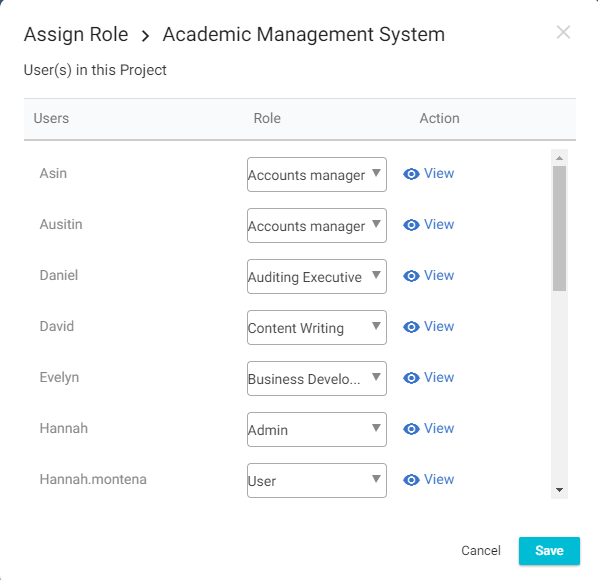
Tip: On the Assign Role pop-up, you can click on view to know what permissions are allowed for that particular role. In the view section, you’re not allowed to change any action of the role.
Note: You can’t change Owner and Admin user roles to protect specific. However, you can make any user an admin user role for a specific project.
How can I assign multiple roles an user in different projects?
- Click User in the left panel.
- Click 3 dot icon on the card of the specific user and select Assign role.
- Select the arrow icon of the role against the specific project and provide the required role.
- Once all changes are done click Save.
Know your user role in a project:
- Navigate to left menu and click on Projects
- Go to the project card, you can see the user role for that project (on the right of star icon)
- On the list view, you can see the user role for that project as shown in the image (on the right side of priority)
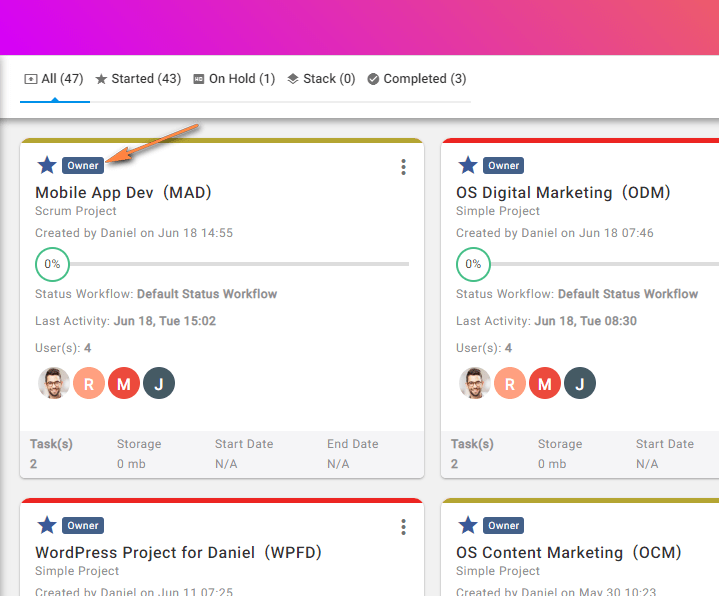
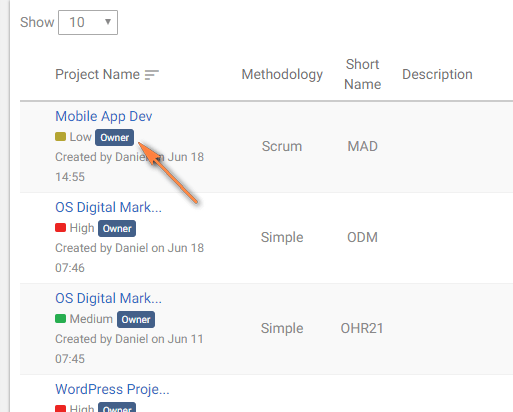
(Image-1) (Image-2)


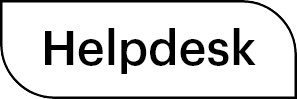

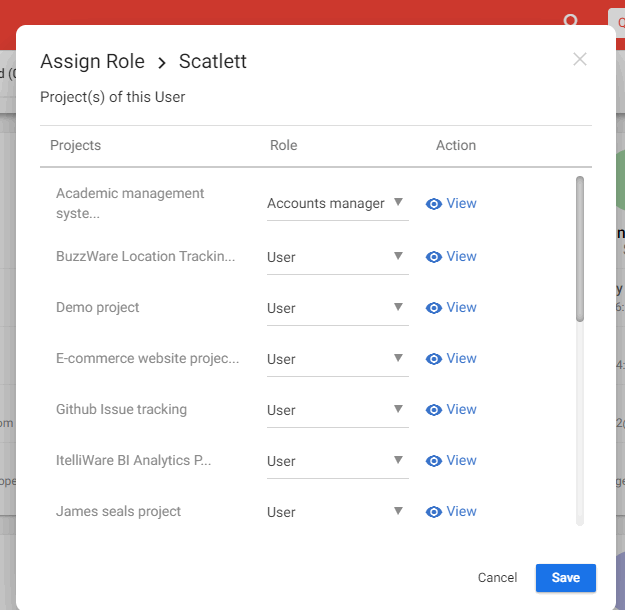
 (
( (
(