How to Create & Manage Project?
You can create a project in 2 ways;
- From Left Menu
- From Quick Links
From Left Menu:
- Click on + New Project from Left Menu (Refer Image 1)
- Provide required details & click Create (Refer Image 2)
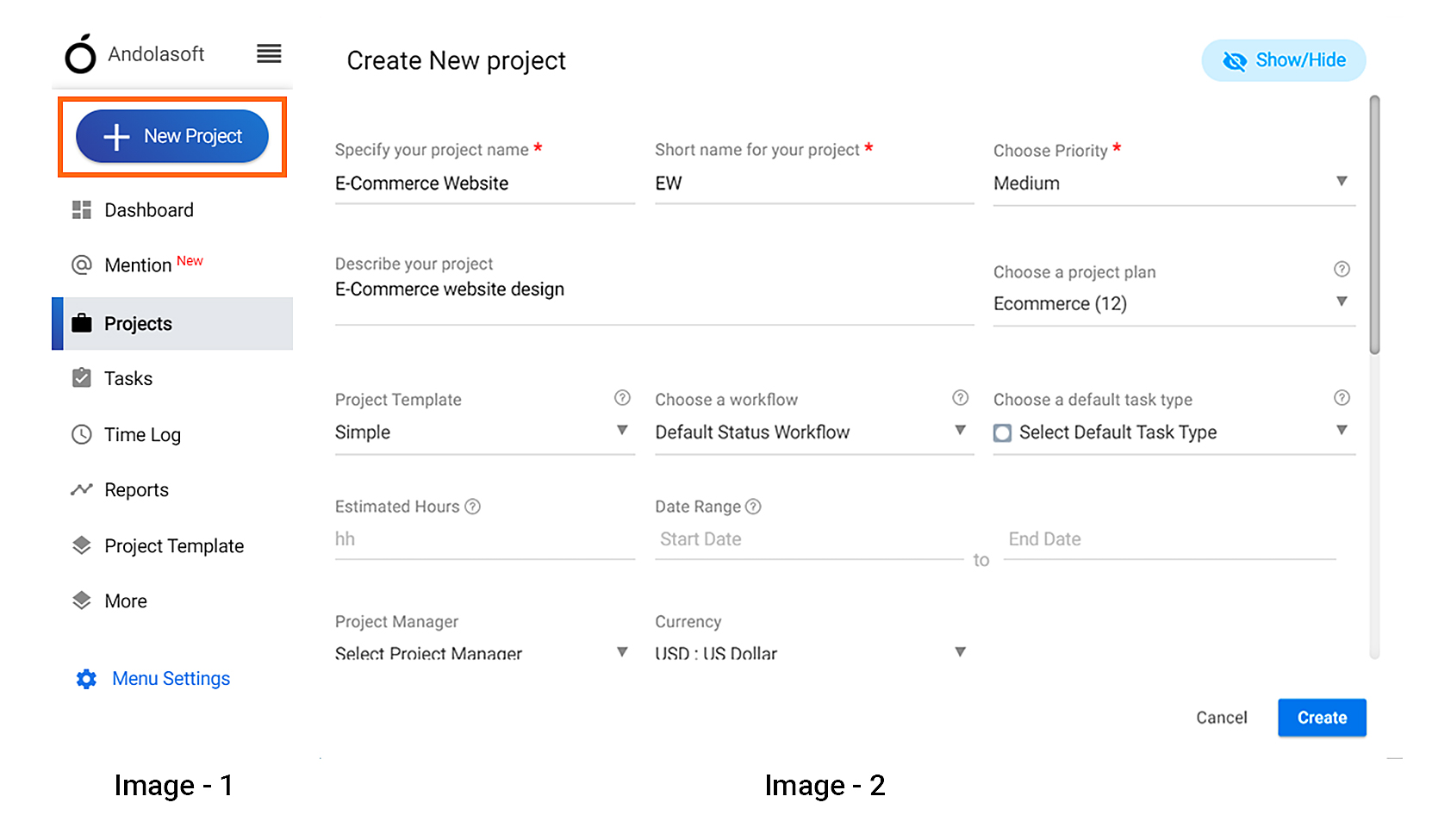
From Quick Links:
- Click Quick Links > Project(Refer Image 1)
- Provide required details & click Create (Refer Image 2)
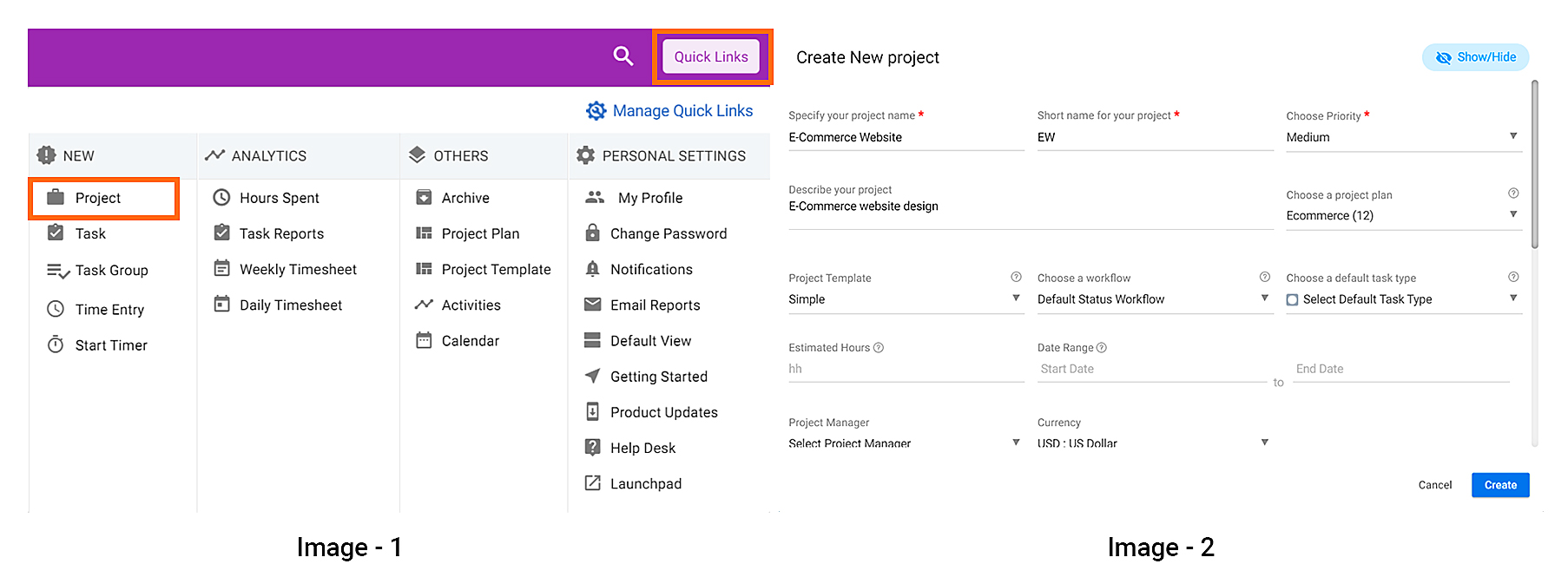
Note:- You can use up to 5 characters for the Project Short Name & special characters are not allowed.
How can I Edit a Project?
- Navigate to Left Menu > Projects
- Click
 icon > Edit on the specific project (Refer Image 1)
icon > Edit on the specific project (Refer Image 1)
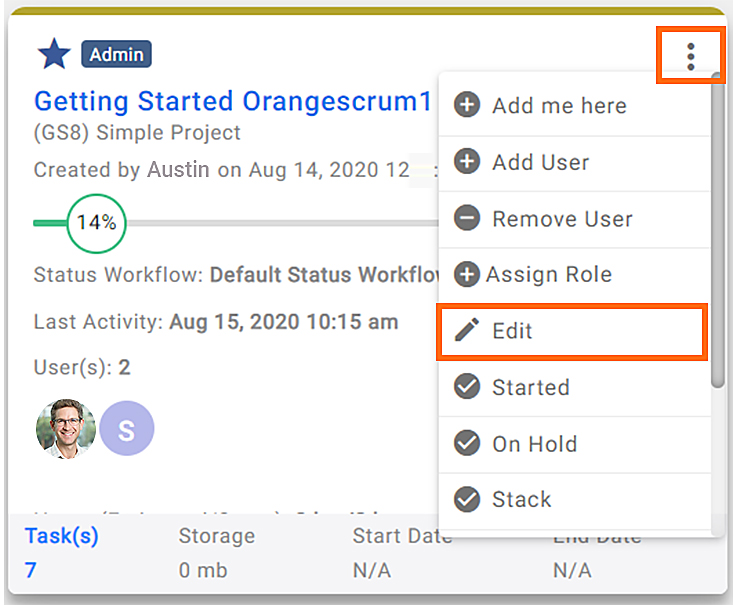
Image 1
How can I Disable or Complete a Project?
- Navigate to Left Menu > Projects
- Click
 icon > Complete on the specific project (Refer Image 1)
icon > Complete on the specific project (Refer Image 1)
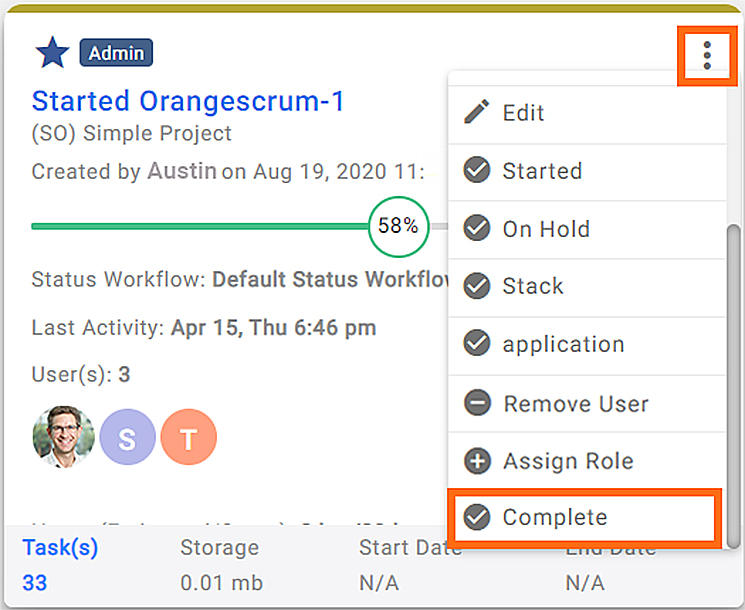
(Image 1)
How can I Delete a Project?
- Navigate to Left Menu > Projects
- Click on Completed tab.
- Click
 icon > Delete (Refer Image 1)
icon > Delete (Refer Image 1) - Click ‘OK’ on the pop-up
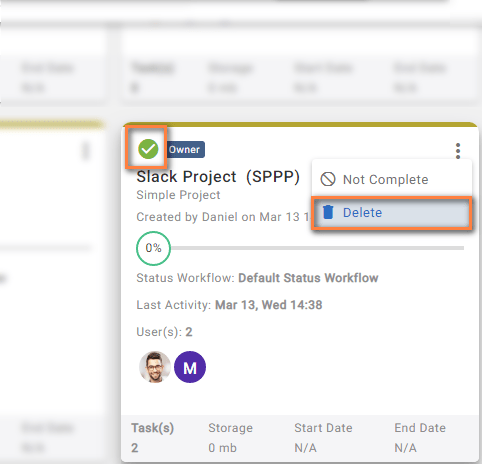
(Image 1)
Note:- You can only delete the projects if there are no tasks in the Project or the project is marked as complete
How to Add Users to Existing Projects?
- Navigate to Left Menu > Projects
- Click
 icon of the project > Add User (Refer Image 1)
icon of the project > Add User (Refer Image 1) - Select users & Click ‘Save’ (Refer Image 2)
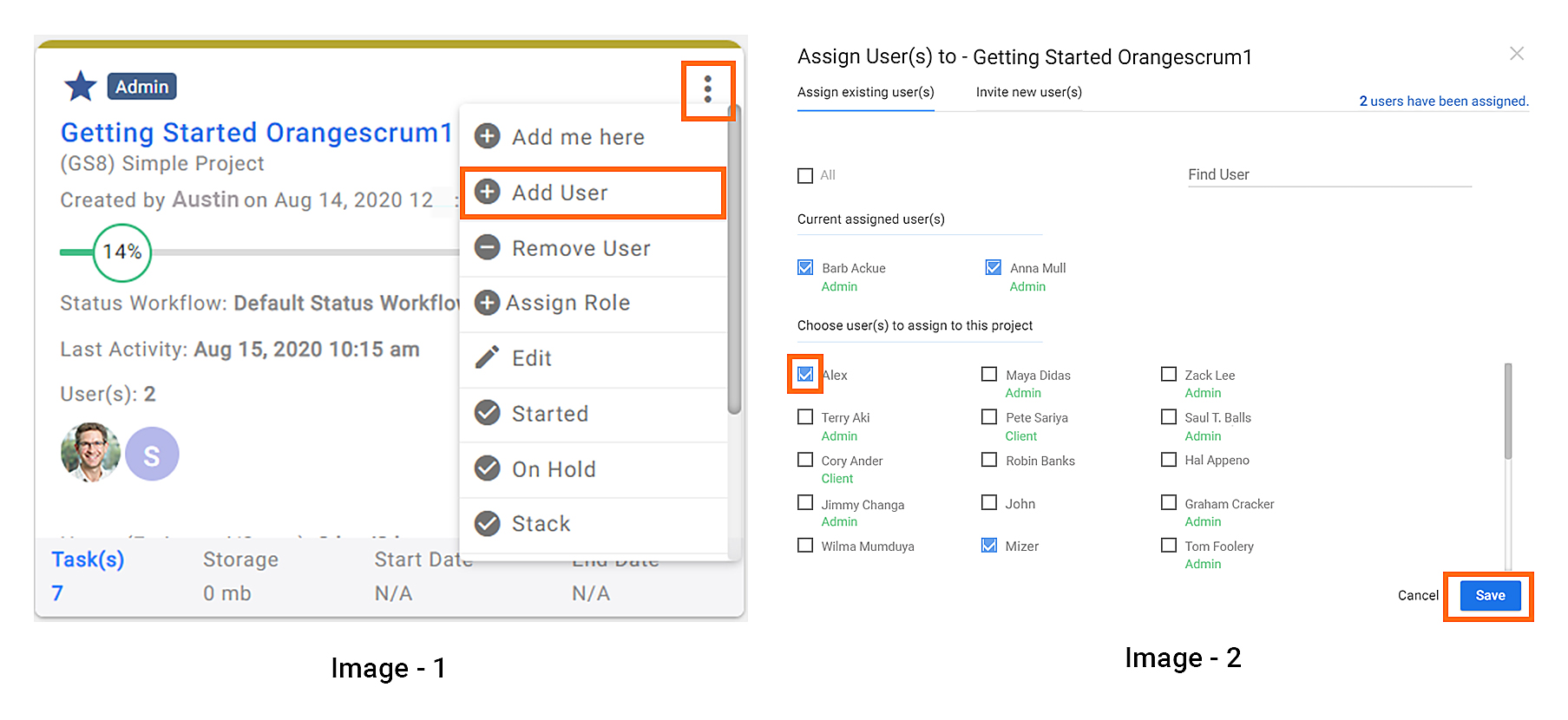
How to Remove Users From Projects?
- Navigate to Left Menu > Projects
- Click
 icon > Remove User of the specific project (Refer Image 1)
icon > Remove User of the specific project (Refer Image 1) - Select User(s) & Click ‘Remove’ (Refer Image 2)
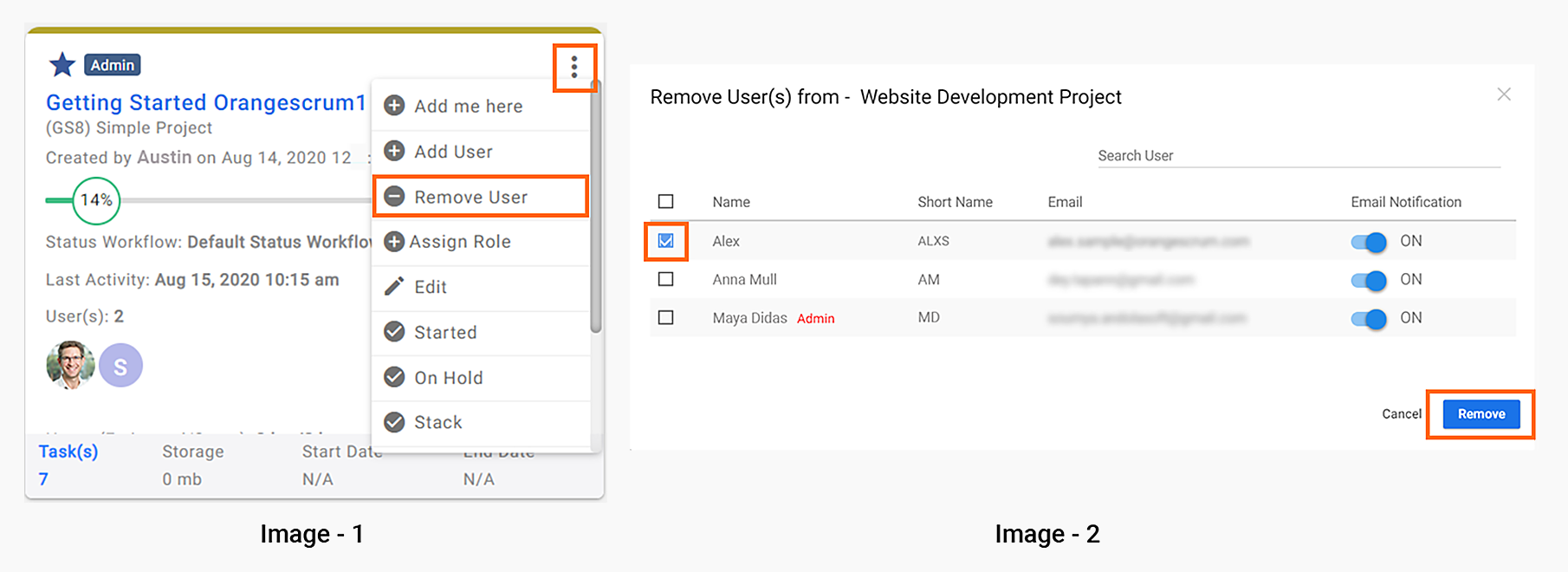


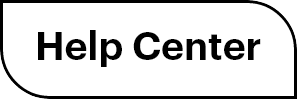

 (
( (
(