How to Create Invoice?
- Navigate to Left Menu>More>Invoices or Quick links> Invoices.
- Mark one or more Time Log Entries in the Unbilled Time tab & Click ‘Create Invoice’.
- Create a new Invoice or add it to the existing invoice.
- Provide the required details in the invoice. Click on Save & Send. “Save & Send” button to save invoice and send email to the customer.
- It will ask for a custom message you would like to send to the customer. You can provide required details and click on Send.
Optional steps:
- Click on “Save & Download” button to save invoice and download it as pdf.
- Click on “Save and Close” button to save invoice and go to invoice list page.
- Click on “Save and New” button to save invoice and create another invoice.
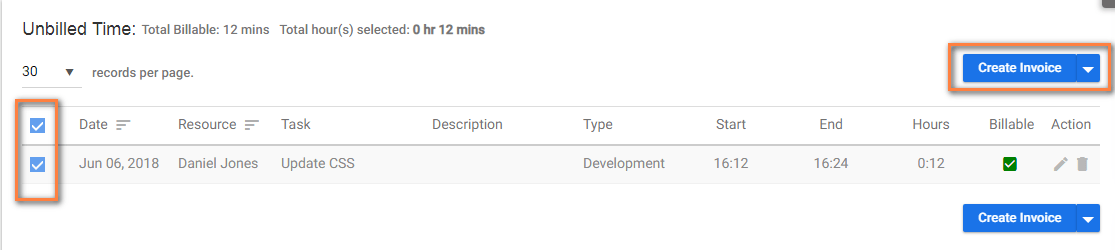
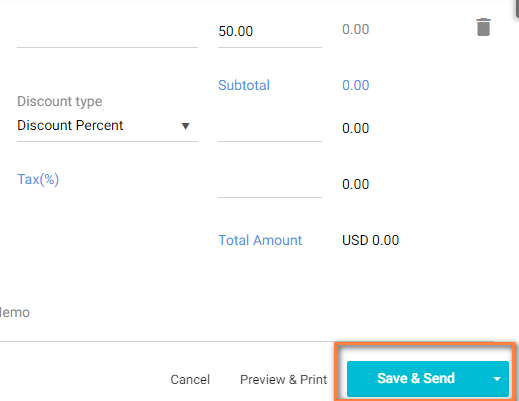
(Image-1) (Image-2)
How to Create Invoice Without Unbilled Time?
- Navigate to Left Menu > More> Invoices
- Click ‘Unbilled Time’ tab
- Select one or more Time Log entries & click Icon near ‘Create Invoice’ option
- Click ‘Create Invoice Without Unbilled Time’. Using this option you can create custom invoices.

5. Provide required details like Invoice#, Terms, Customer, etc & Click ‘Save & Send’.
How can I manage Invoices?
- Navigate to Left Menu > More> Invoices
- Click ‘Invoice’. Here you can perform the following actions-
 – This option enable you to send email to the client
– This option enable you to send email to the client – With this option, you can download the email.
– With this option, you can download the email. – You can click on this option print the invoice
– You can click on this option print the invoice – You can click on this option to delete the invoice
– You can click on this option to delete the invoice – You can mark paid/unpaid for the invoice
– You can mark paid/unpaid for the invoice
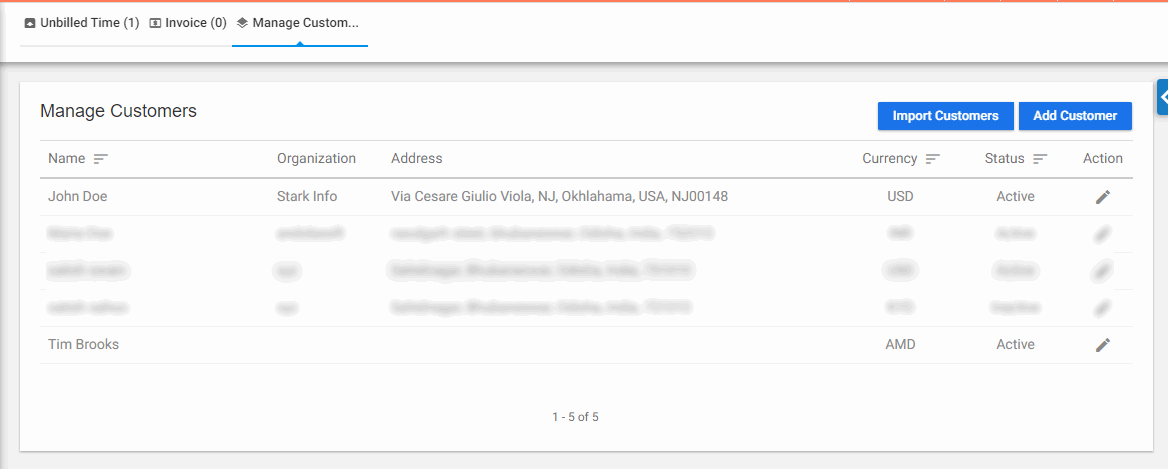


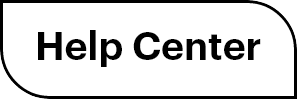

 (
( (
(