How to use custom status workflow in scrum projects?
- Login to orangescrum.
- Click on the status workflow from the left menu.
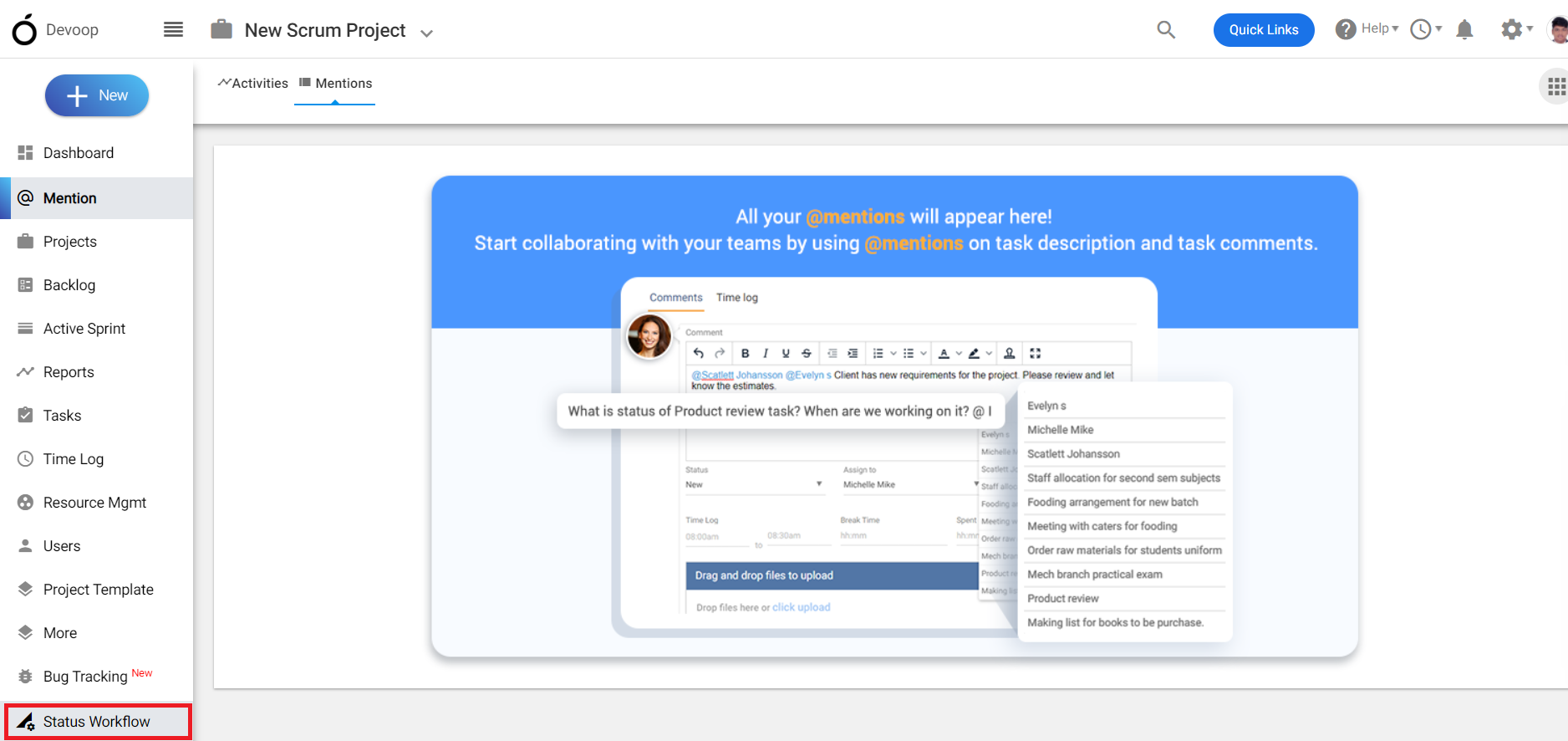
(Image-1)
- You can use the default or existing status workflow or can create a new workflow by clicking on the “create new status workflow”.
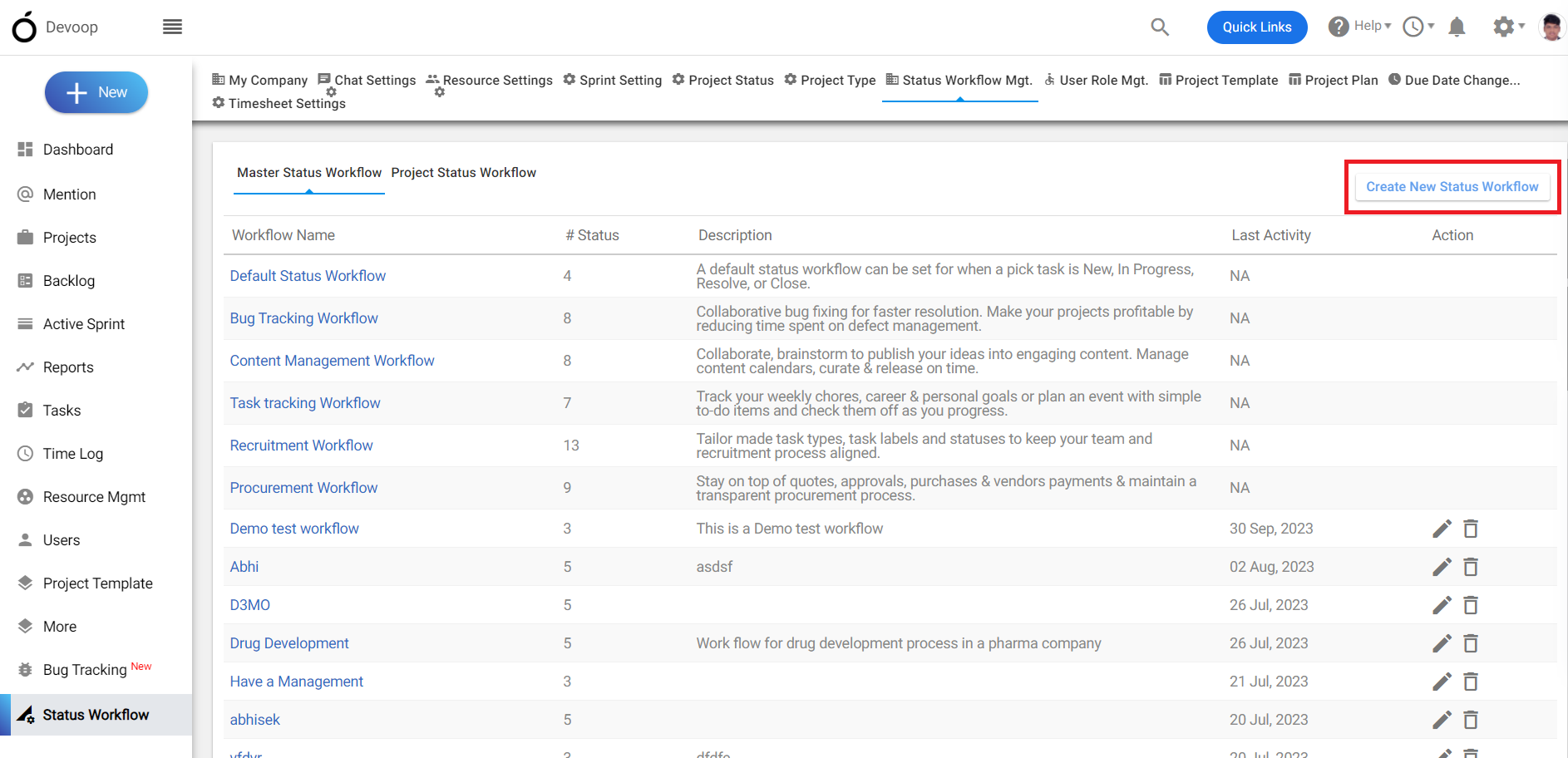
(Image-2)
- Add status “workflow name” and “description” and click on “add” to create a new status workflow.
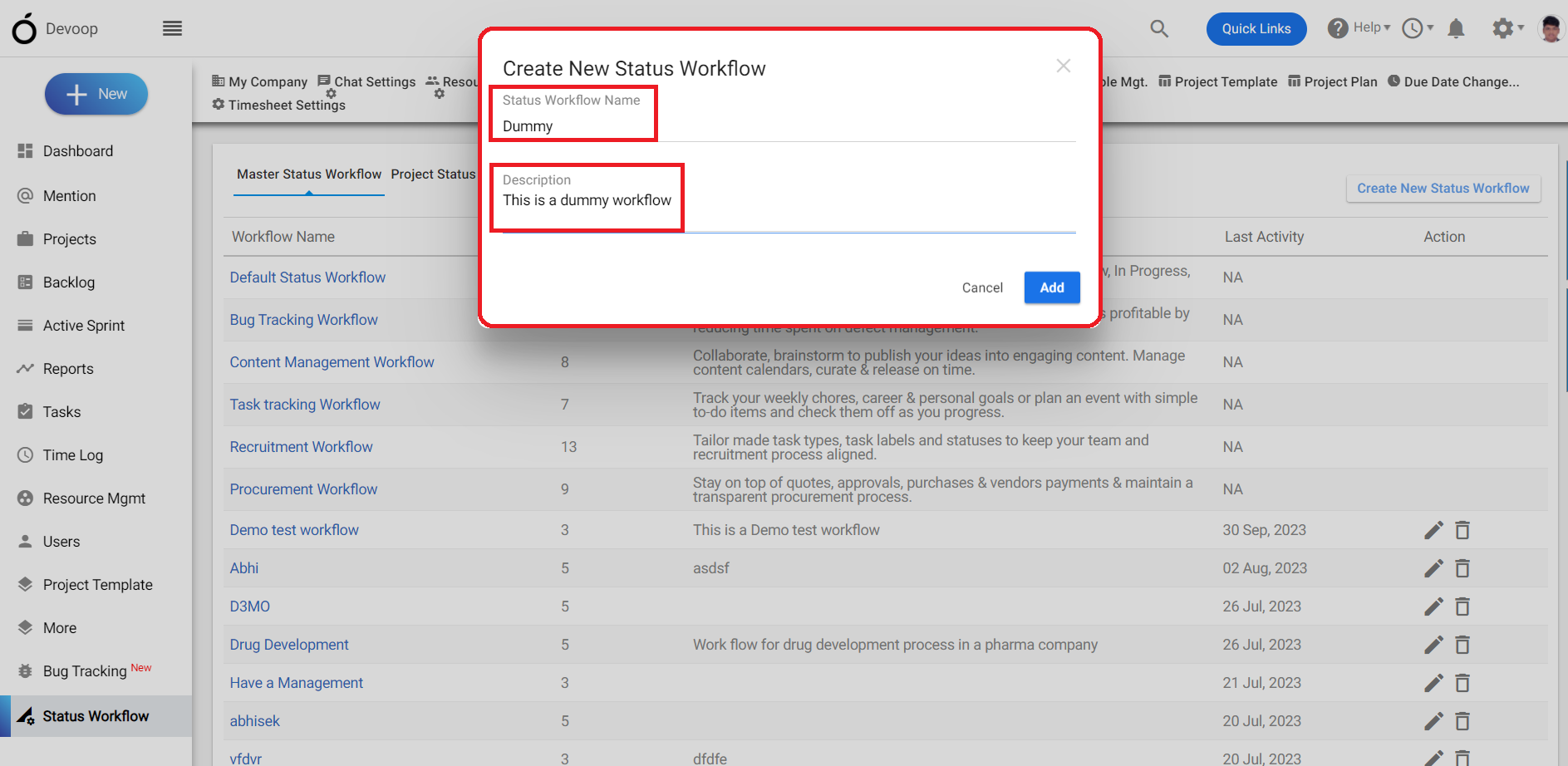
(Image-3)
- You can create different status levels, create new projects using the workflow or can “edit” and “delete” the existing levels.
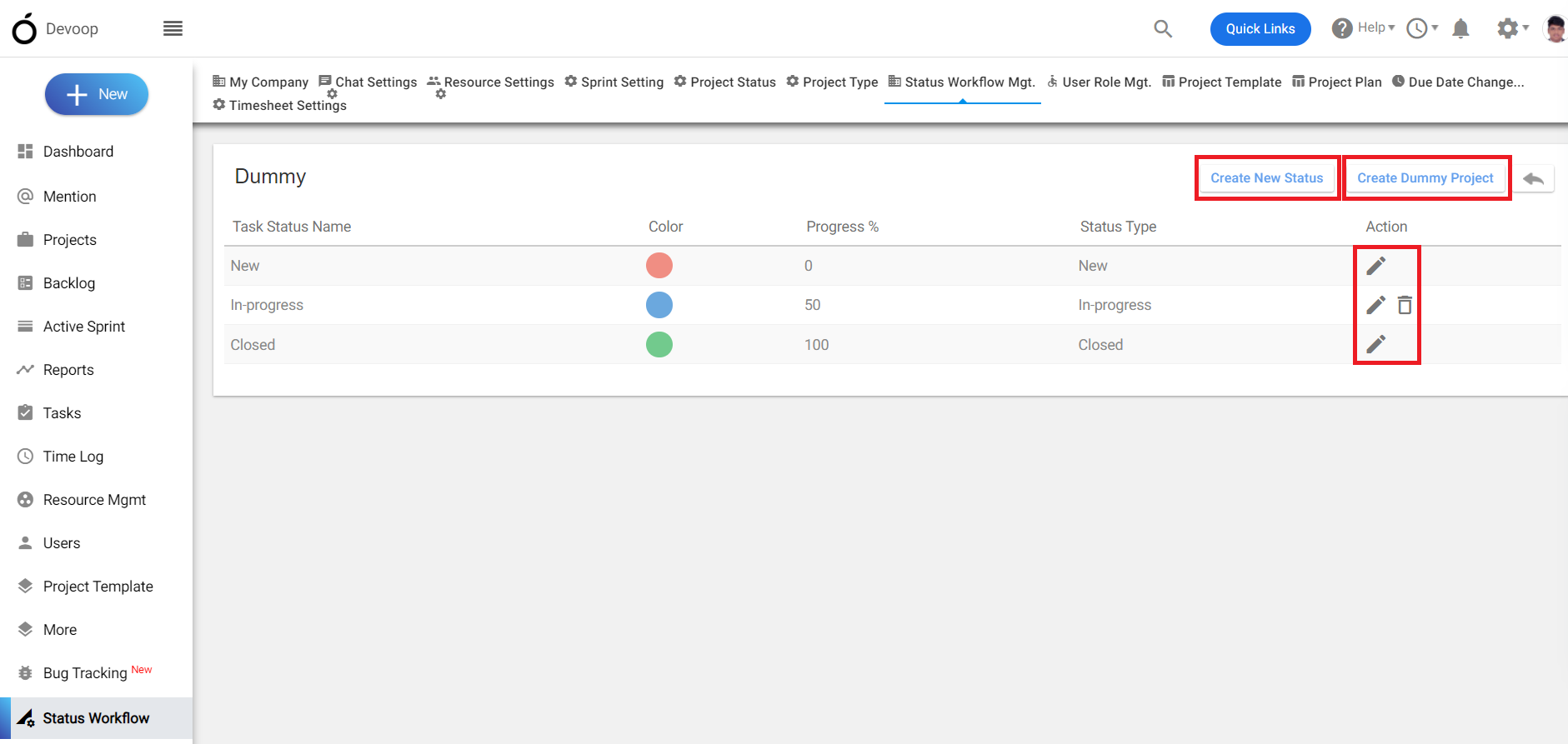
(Image-4)
- You can create different customized levels for the status and define the completion percentage.
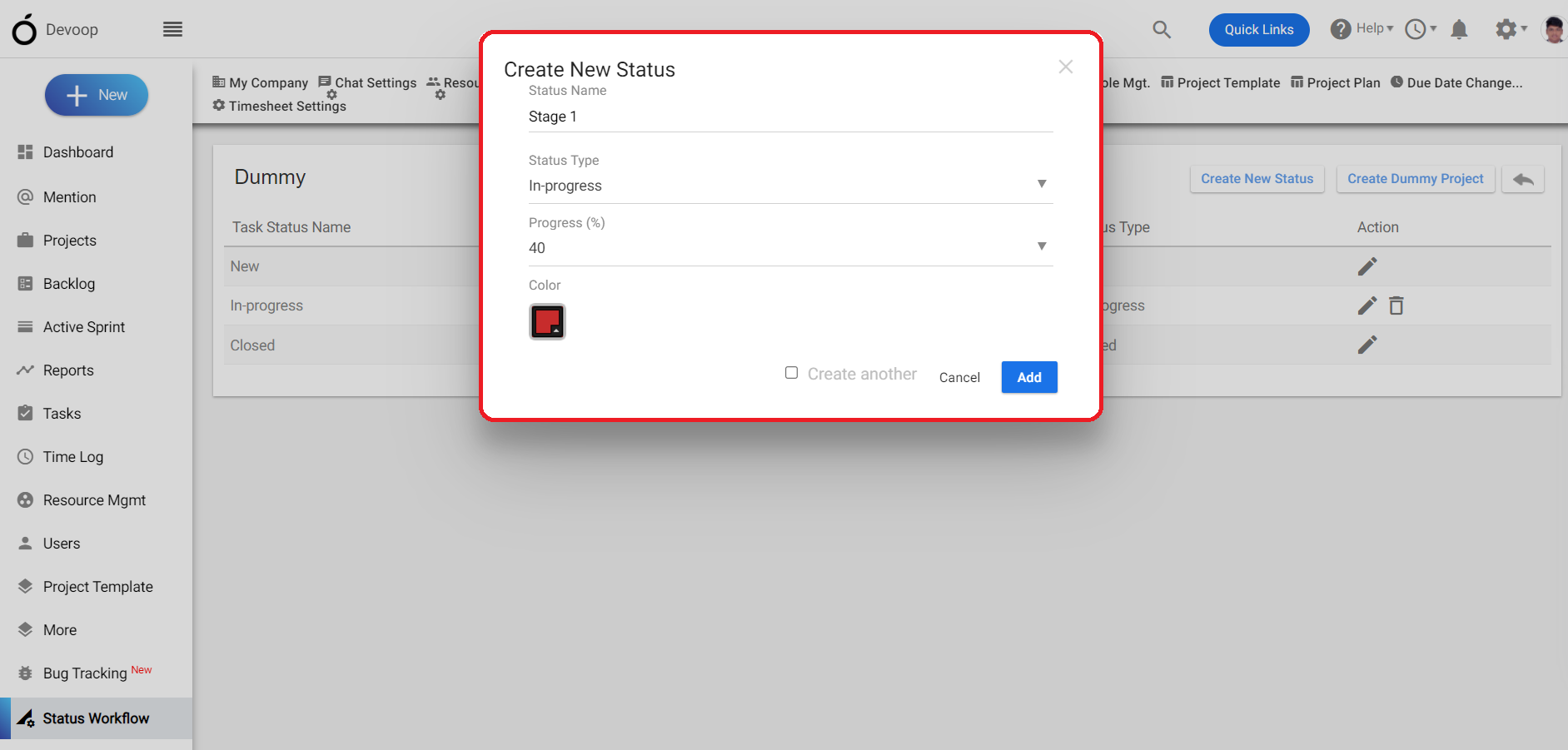
(Image-5)
7. Click on “Project” from the left menu and Create a new project by clicking on the “+”.
8. Fill the required data with selecting the project template as “Scrum” and Custom Status workflow that
we have created.
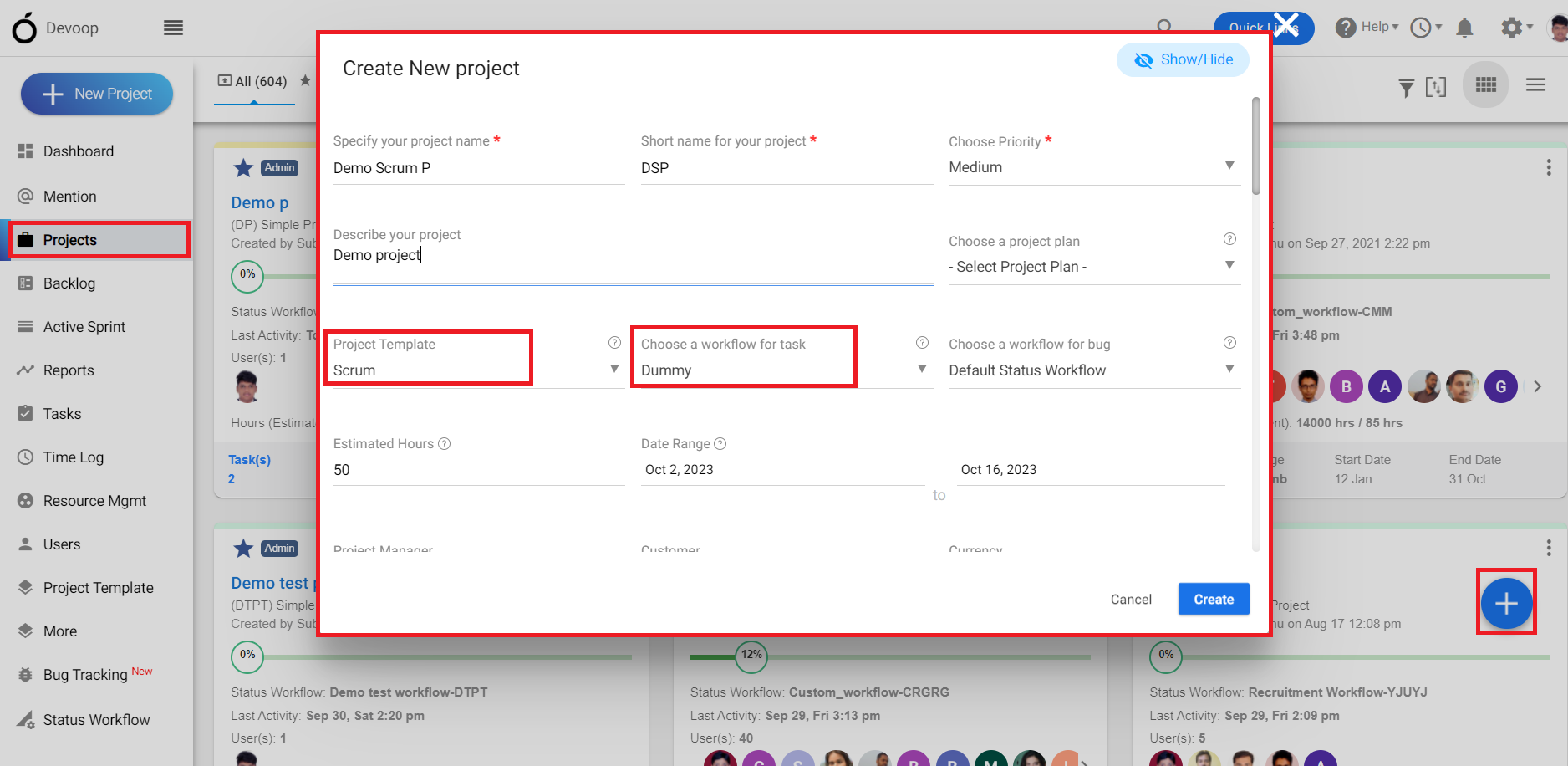
(Image-6)
- The project has been created.
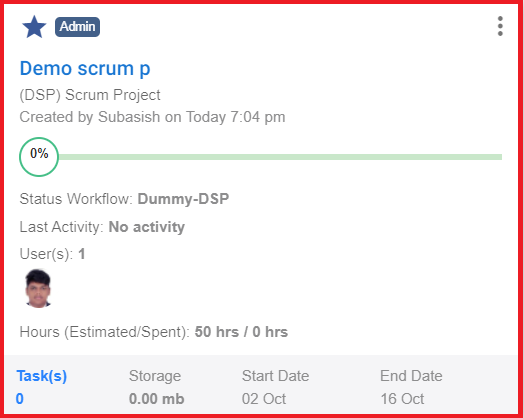
(Image-7)
- This is the “backlog” page of the scrum project where you can add quick task.
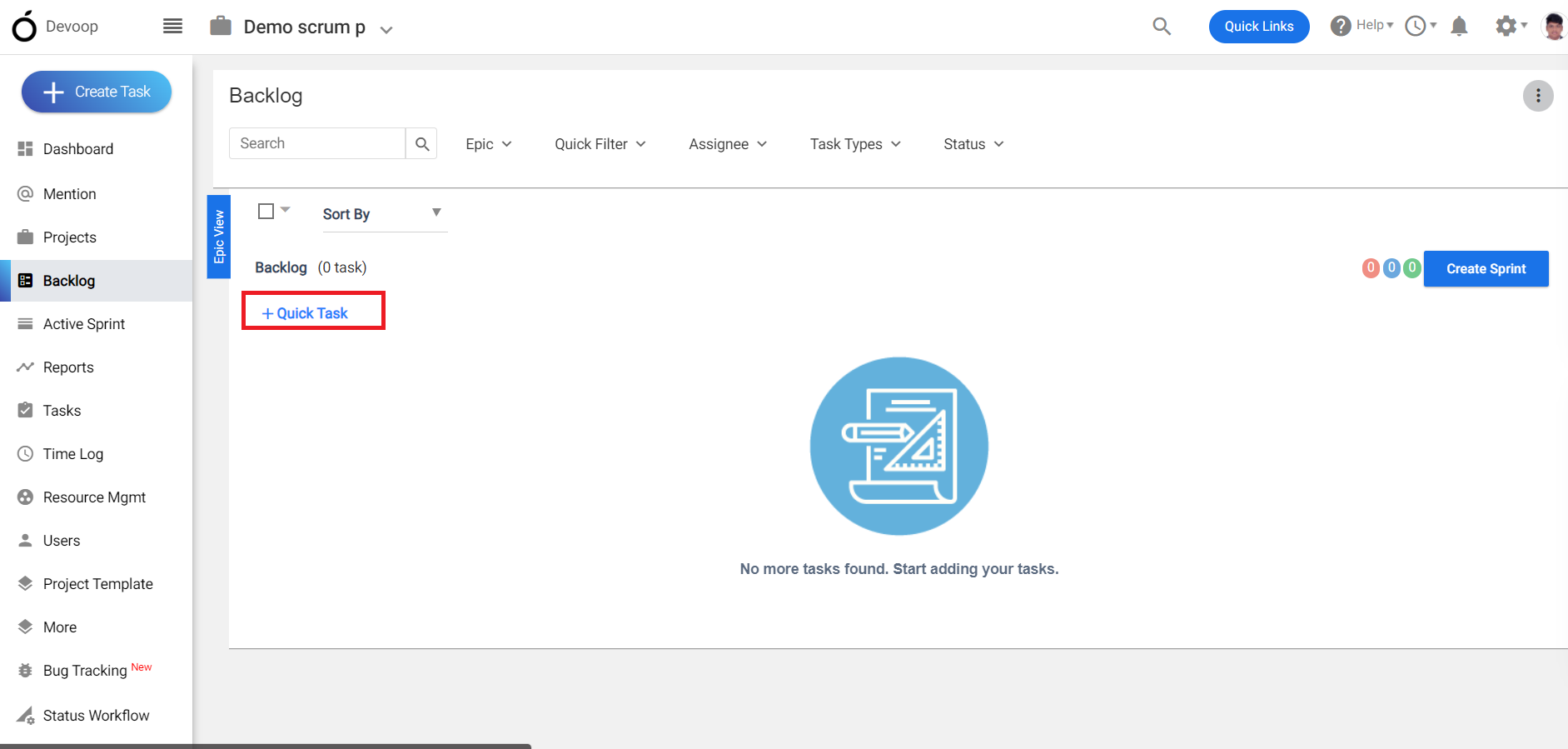
(Image-8)
- Select a task from the back log to see the task details page.
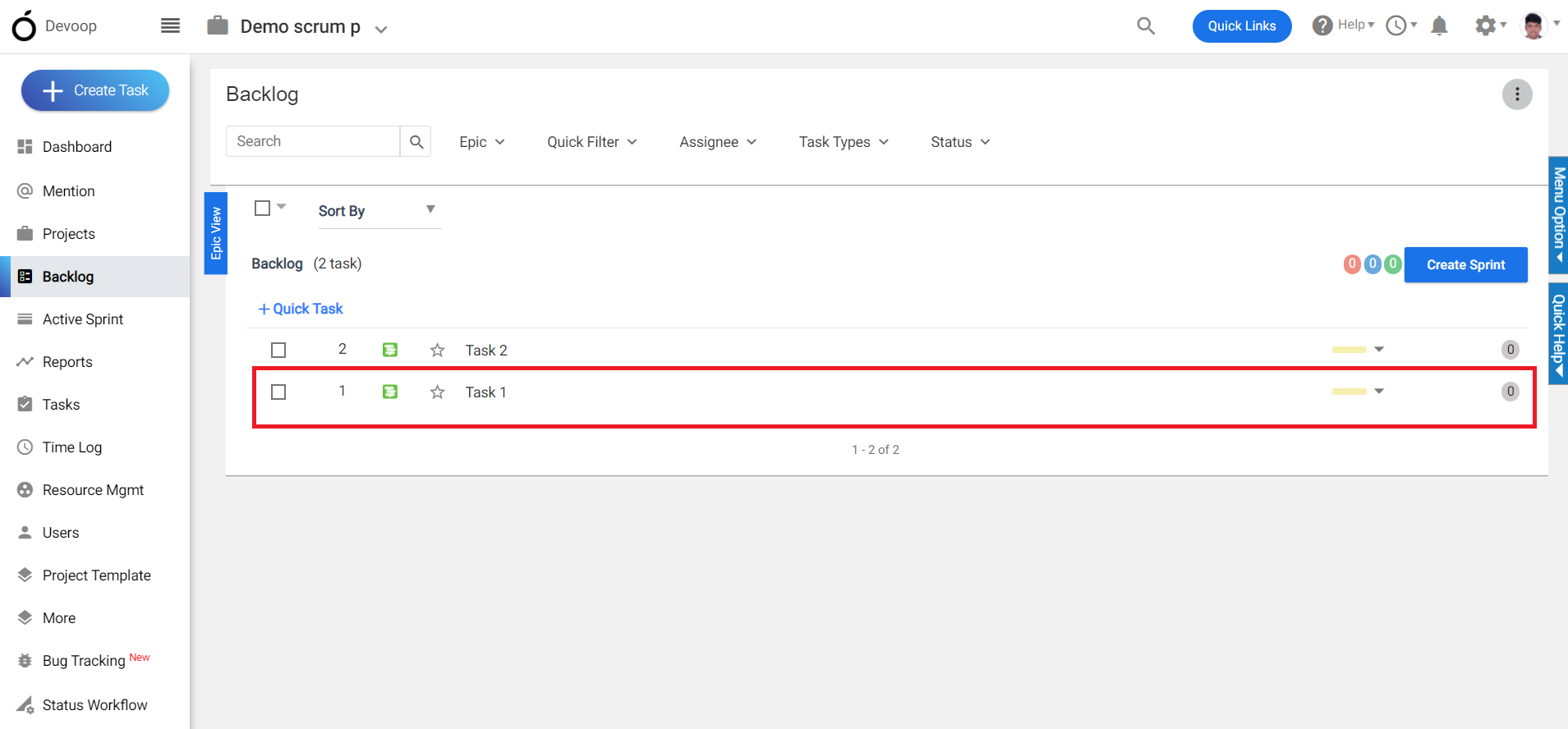
(Image-9)
12. In the task details page click on the “status” and you can see the stages that we have added in the status
workflow.
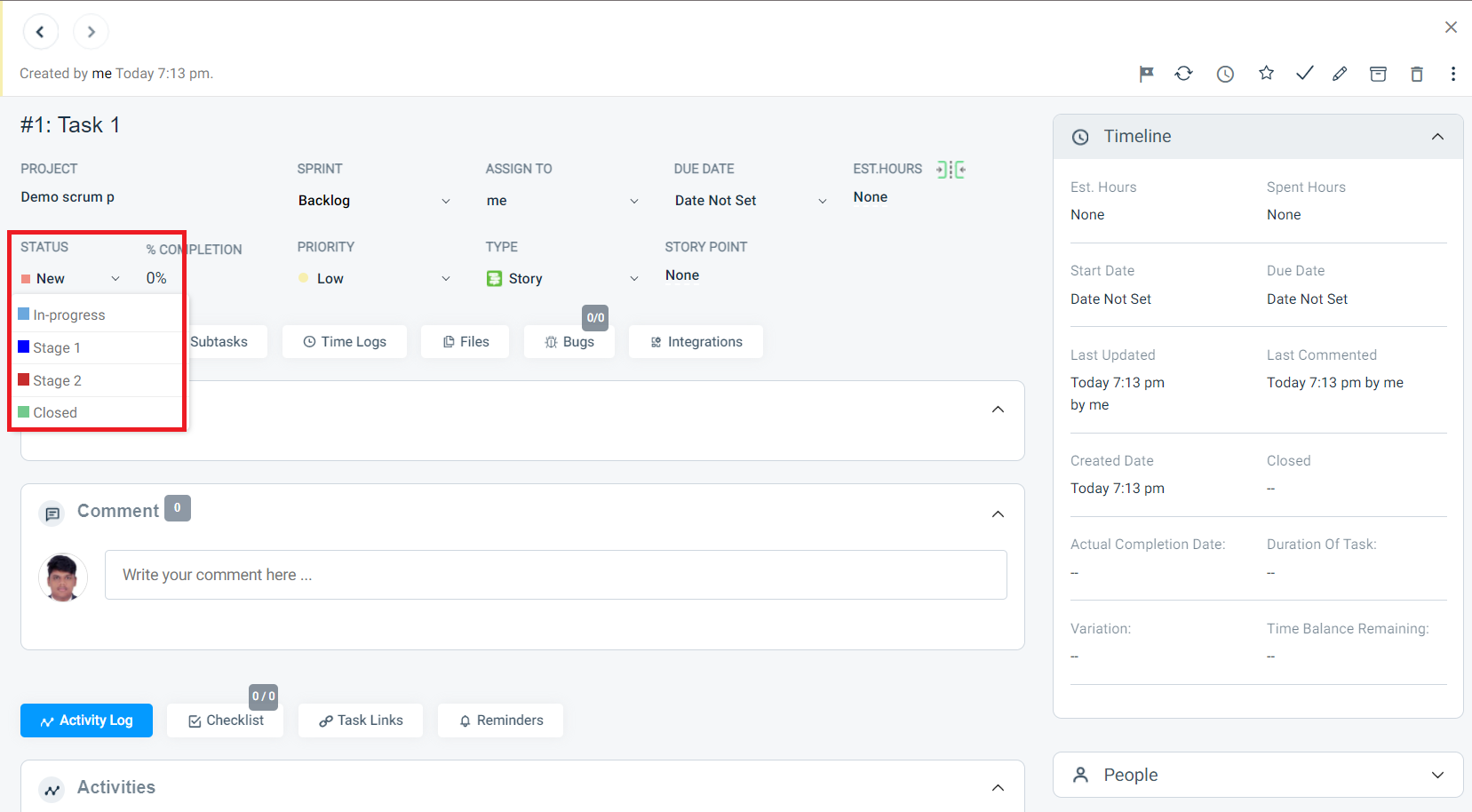
(Image-10)
13. After changing the status, the completion percentage also changes.
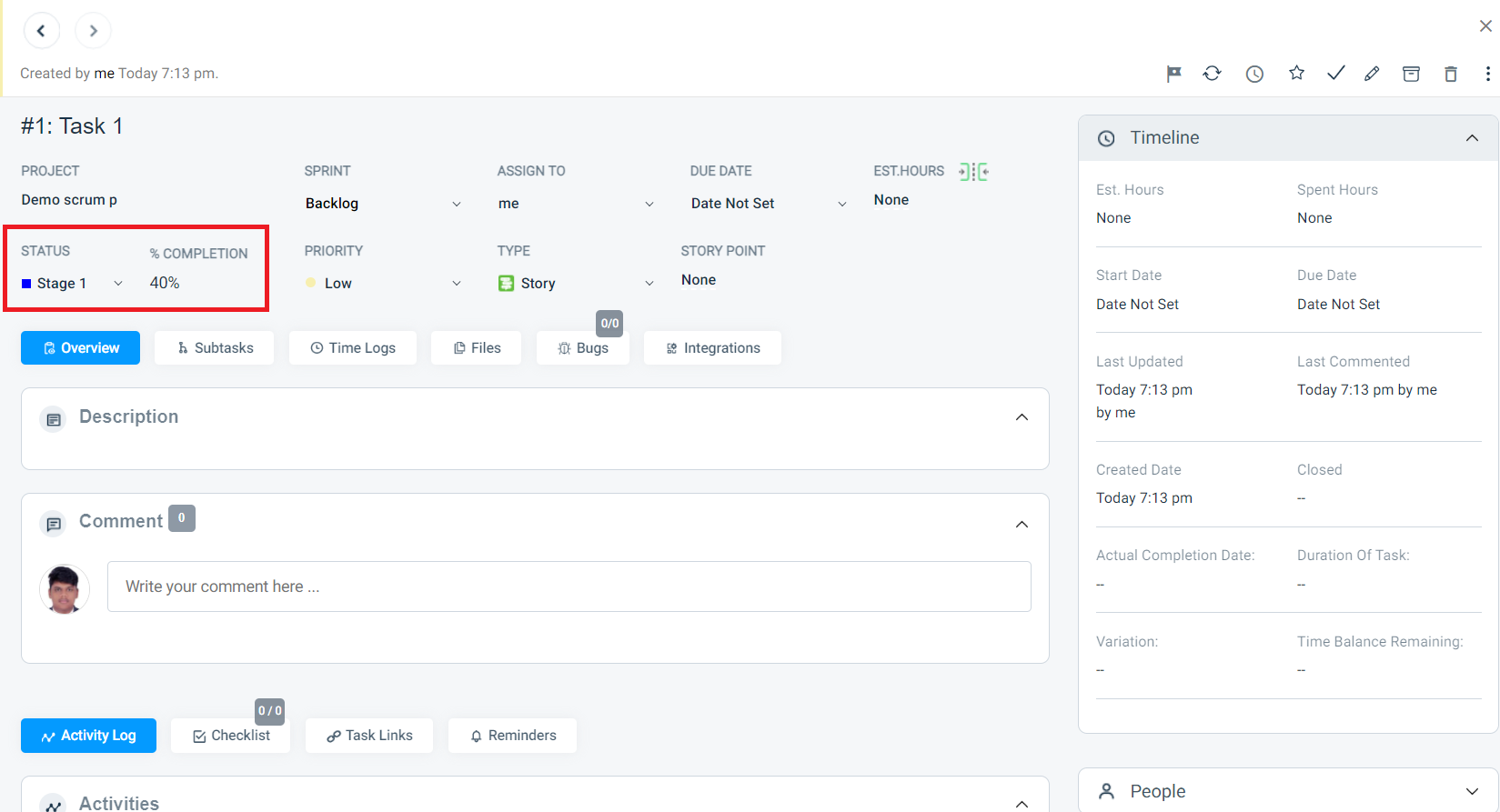
(Image-11)


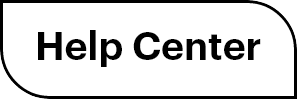

 (
( (
(