How to Add Customer?
You can add customers in 2 ways;
- From ‘Manage Customers’ Tab
- While creating invoice
From ‘Manage Customers’ Tab:
- Navigate to Left Menu > More > Invoices
- Click Manage Customers > Add Customer
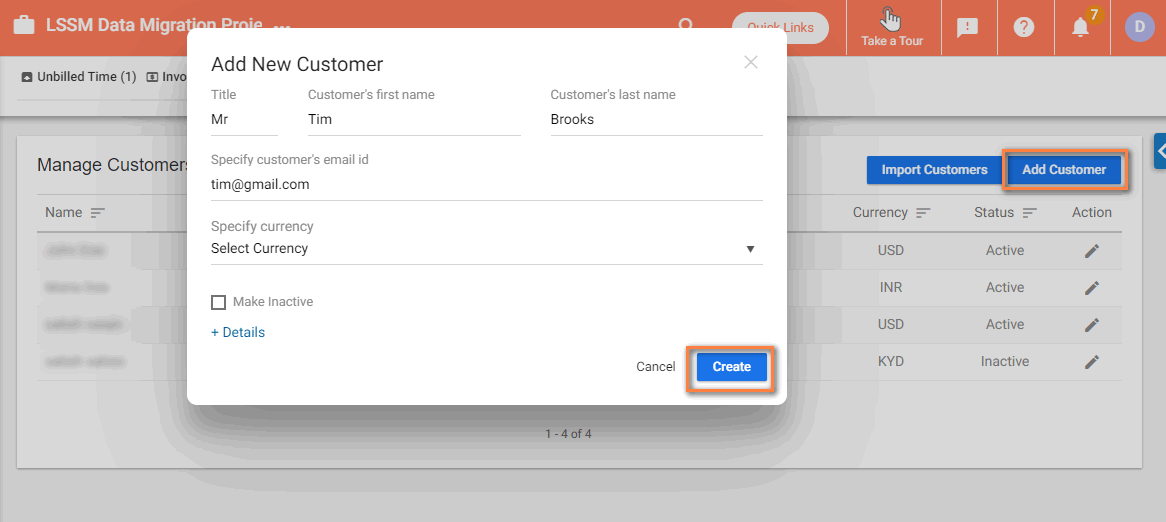
3. Provide required details & click ‘Create’.
While Creating Invoice:
- Navigate to Left Menu > More> Invoices > Unbilled Time. The Unbilled Time tab shows the billable time logs that need to be Invoiced.
- Select one or more Time Log Entries & click ‘Create Invoice’
- Click ‘Add New Invoice’ from the drop-down
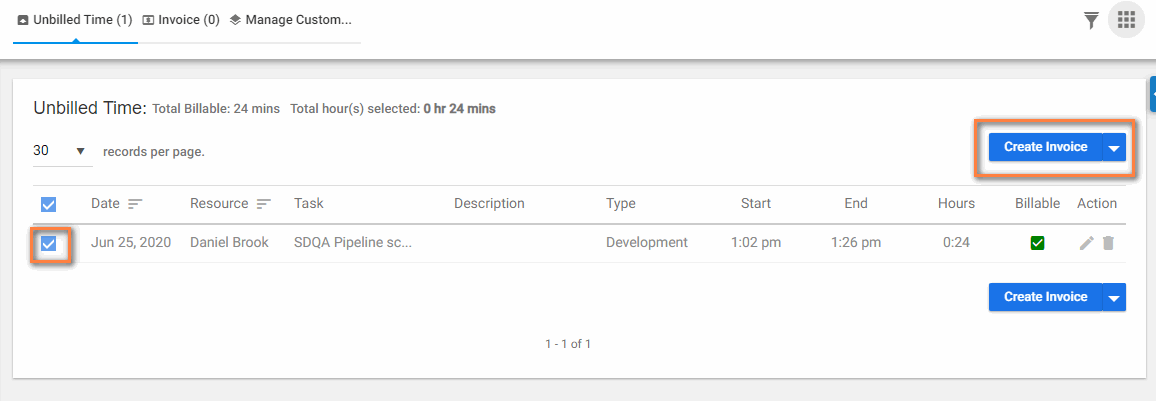
4. Click ‘Add New Customers’ from ‘Choose a Customer’ option in the invoice .
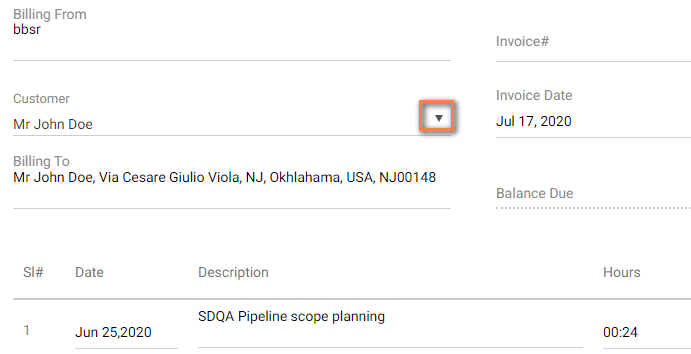
5. Provide required details & click ‘Create’
Note: – The customers are not the same as your “Client” users. Customers are just an entity for you to link your invoices.
How to View Customers?
- Navigate to Left Menu > More > Invoices
- Click ‘Manage Customers’ to view the list of customers
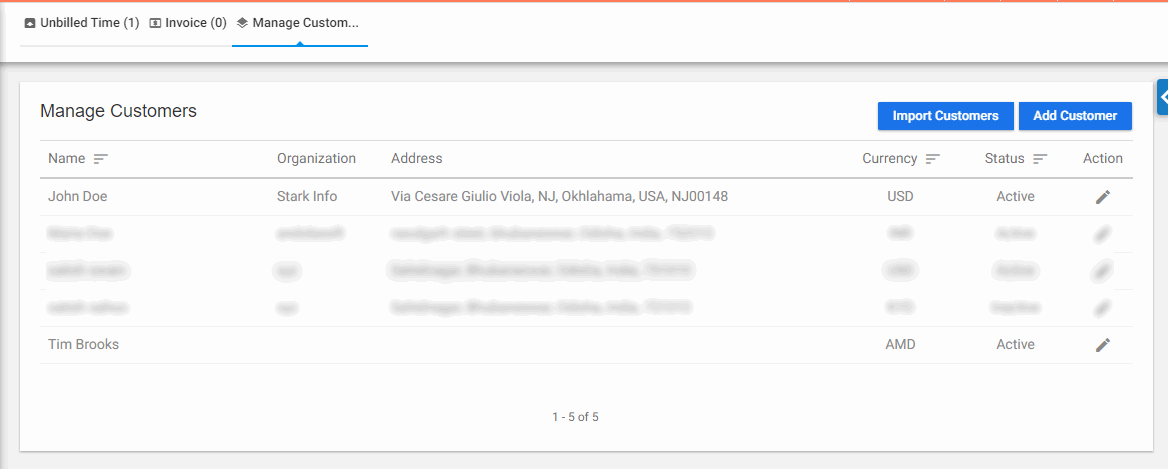
How to Manage Customers?
- Navigate to Left Menu > More> Invoices > Manage Customers
- Click icon from the ‘Customer Detail Page’.
- Select ‘Make Inactive’ from the drop-down & click ‘Update’ . After unmark, the client will be removed from customer drop-down in invoice
- You can unmark this to make the client active.


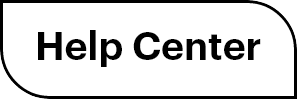

 (
( (
(