How can I enable or disable the columns or fields in Orangescrum?
Create project-
- Navigate to Quick Links and select Project under the New menu.
- In the Create Project form, click on the Show/hide option on the top right of the form
- A menu with all the optional fields in the form will appear.
- You can unmark any field to hide and mark any field to show in the column.
Please note that this configuration will be applicable to every new project you would create. While creating any project in the future, if you need any additional fields, you can click on the Show/hide menu and mark the fields you want to see.
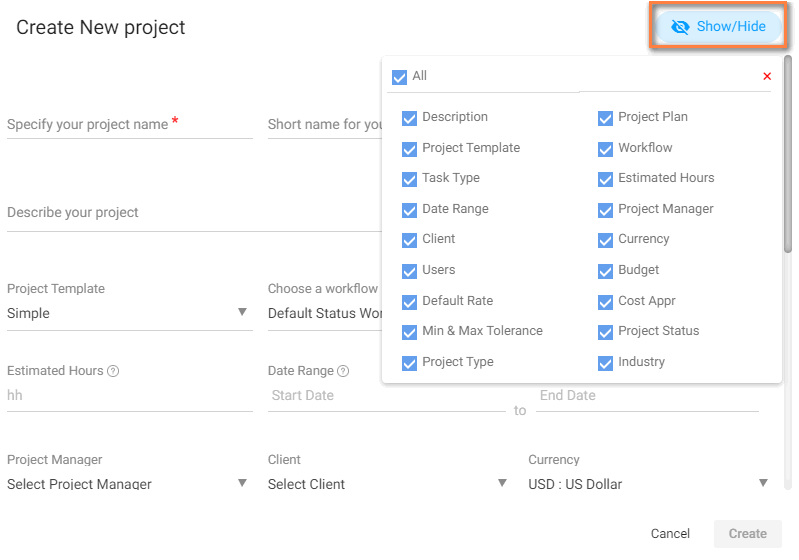
Create Task –
- Navigate to Quick Links and select Task under New menu.
- In the Create Task form, click on the Show/hide option on the top right of the form
- A menu with all fields except the task title will appear in the form. You can unmark any field to hide and mark any field to show in the column.
- You can click All to hide all or show all the columns.
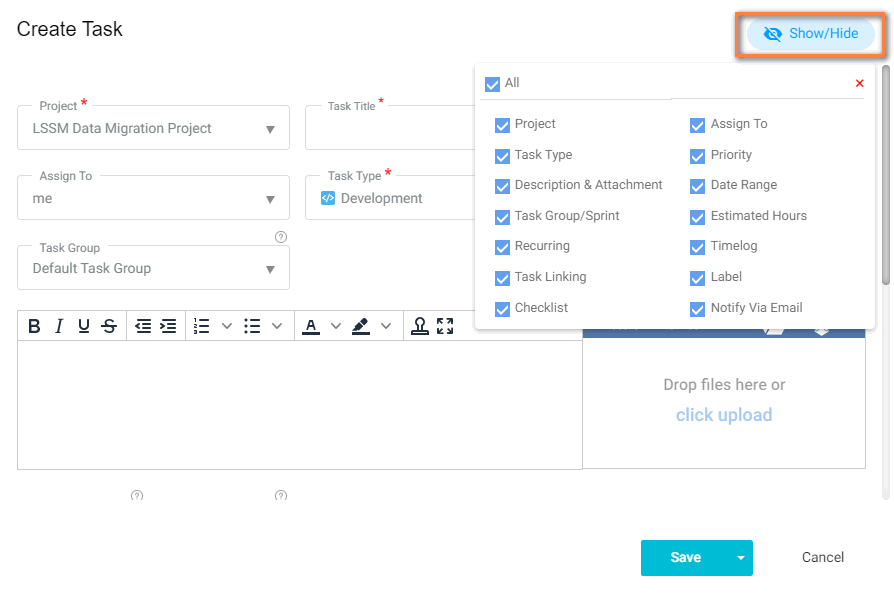
This setting is applicable to all projects. This means if you change the project on the task list page, then the configuration will not be changed.
Task List –
- Navigate to the Task list by clicking Task in the left panel.
- In the Task list, click on the Show/hide option on the top right of the form.
- A menu with all the optional fields in the form will appear.
- You can unmark any column to hide and mark any column to enable it. You can click Show/Hide All to hide all or show all the columns.
- Once changes are done, click on Save.
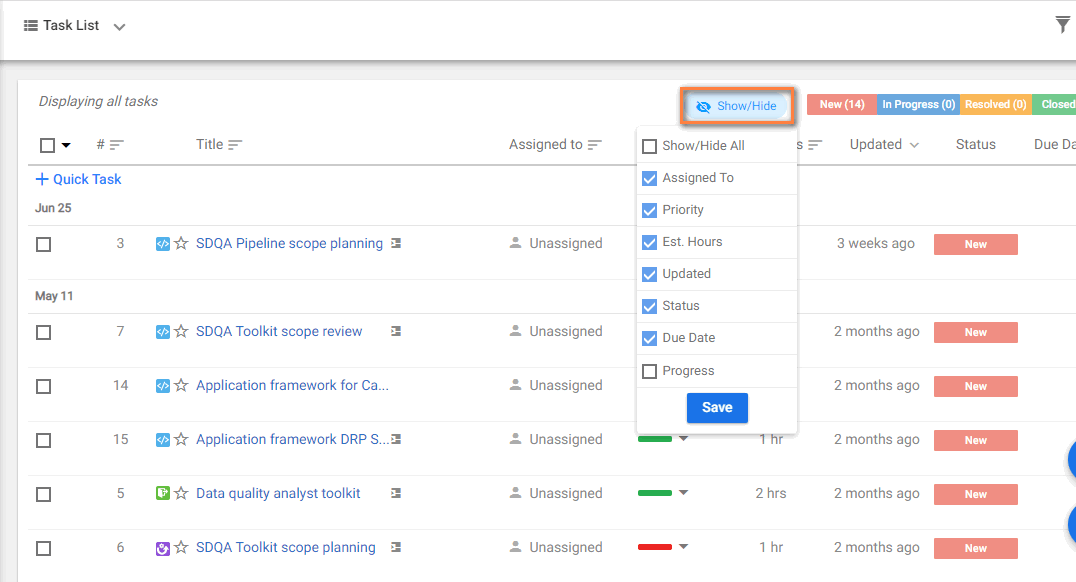
Bug Tracking –
- Navigate to the Bug Tracking by clicking from the left panel.
- In the Bug Tracking, click on the Show/hide option on top right of the form.
- A menu with all the optional fields in form will appear.
- You can unmark any column to hide and mark any column to enable it. You can click Show/Hide All to hide all or show all the column.
- Once changes are done, click on Save.
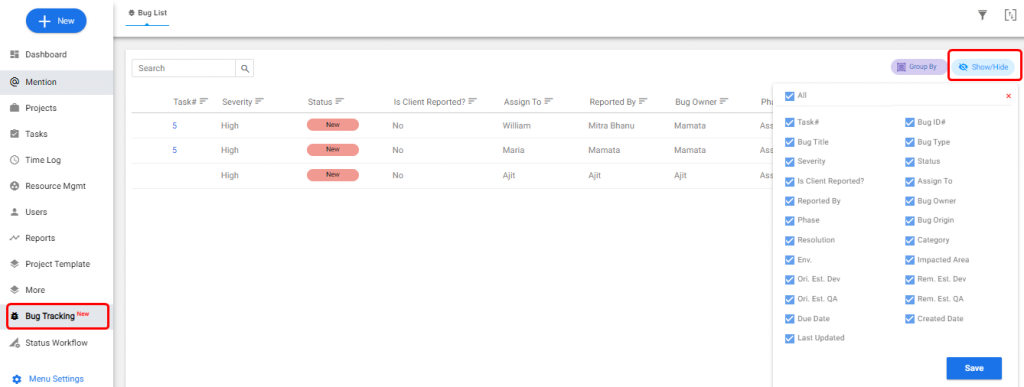
Resource Utilization –
- Navigate to the Resource Mgmt by clicking from the left panel then click on Resource Utilization.
- In the Resource Utilization, click on the Add/Remove Column option on top right of the form.
- A menu with all the optional fields in form will appear.
- You can unmark any column to hide and mark any column to enable it.
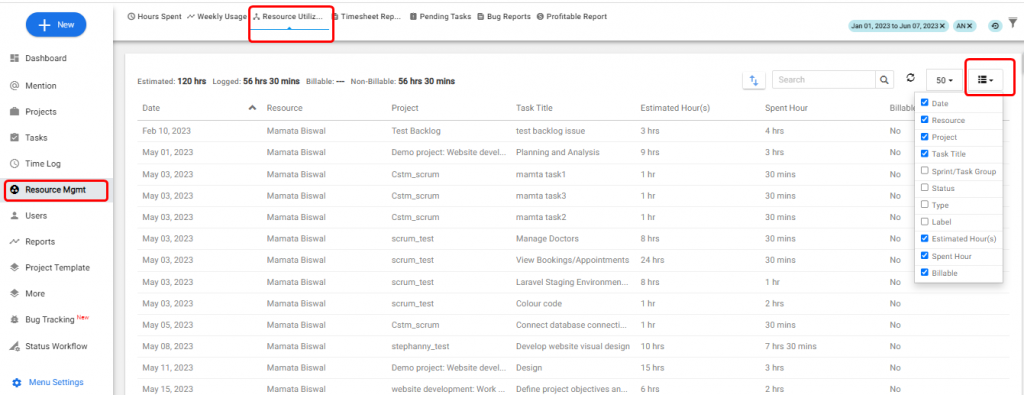
Please note this configuration is user specific. This means each user can configure columns for their respective accounts. This configuration is applicable for all the projects.


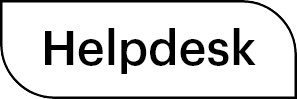

 (
( (
(