
- “Undo”
 and “Redo”
and “Redo”  features enable ease of flipping through task changes until you save them.
features enable ease of flipping through task changes until you save them.
- Create task(s) by clicking on “Insert Task Above
 or Below
or Below  ” It will create an empty row above or below the current task selected for you to type task details.
” It will create an empty row above or below the current task selected for you to type task details.
- Re-arrange the tasks

 by “Move up/Down” arrows and “Save” the chart before leaving or reloading the page
by “Move up/Down” arrows and “Save” the chart before leaving or reloading the page
- “Zoom In/Out”

 icon provides you daily, weekly and monthly view of the project tasks.
icon provides you daily, weekly and monthly view of the project tasks.
- Delete the tasks by clicking the “Delete”
 You can’t delete milestones from here. Milestones can only be managed from milestone list page.
You can’t delete milestones from here. Milestones can only be managed from milestone list page.
- You can print the chart by clicking the “Print”
 It will print only visible part of the Gantt chart and to set tasks in visible area, you can use “Zoom In/Out” feature.
It will print only visible part of the Gantt chart and to set tasks in visible area, you can use “Zoom In/Out” feature.
- You can view the “Critical Path”
 in the chart by clicking the “Critical Path” icon
in the chart by clicking the “Critical Path” icon
- The chart show milestones and associated tasks mapping.
- Click on the task blocks/bar in the chart to edit Task details like task title, description, task group, task type, priority, assigned to, progress, start and end dates of a task(s)
- You can drag the task blocks to change start and end date of task(s)
- You can also map tasks to show dependencies.
- In case of dependency, child (dependent) task(s) can be started only after the parent task(s) as well as it cannot be started until completion of parent task.
- In task list, task details and milestone pages you will be able to see the tasks and their dependencies.
- Child tasks actions are stopped if parent task is not closed; it is implemented in Task list, Task detail, Kanban and Milestone pages;
- Task cannot be started
- Task progress cannot be changed
- Task time log cannot be entered
- If parent task is closed, archived, or moved to other project, then dependent tasks are freed of the associated dependencies.


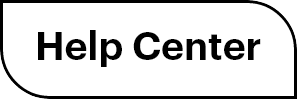

 (
( (
(