- You can add user to a user role if that user is already active in Orangescrum
- Navigate to User Role Setting, Select & click on the User Role under the Role Group.
- Click on Edit icon
- On the Edit Role pop up, navigate to the User field and add any other user (type the username, it will suggest!) to the existing user role
- Click on Update to save the changes made or click on Cancel to cancel the changes.
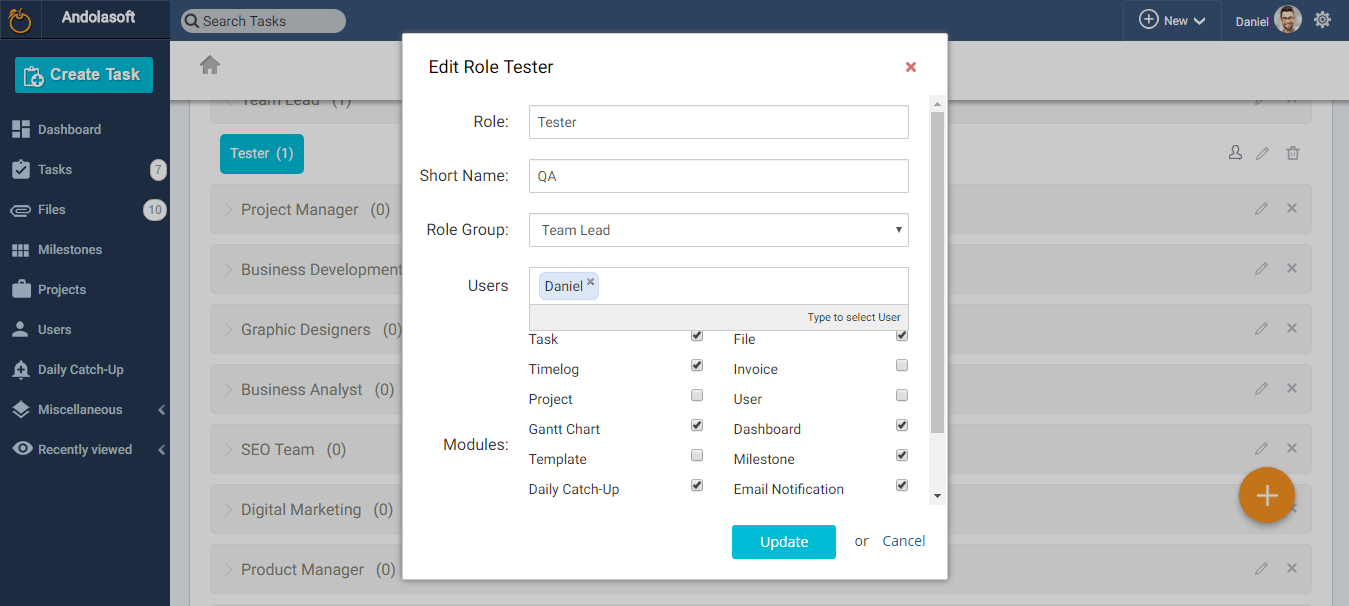


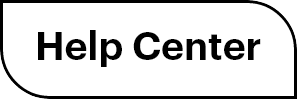

 (
( (
(