You can change the level of the hierarchy of the approver for a project. But for example, if any member is assigned the level of hierarchy as level 2 you can’t assign any other member as level 2 hierarchy.
- Navigate the Expense page.
- Click on the “Manage drop-down icon”.
- Click on the “Manage Approver”
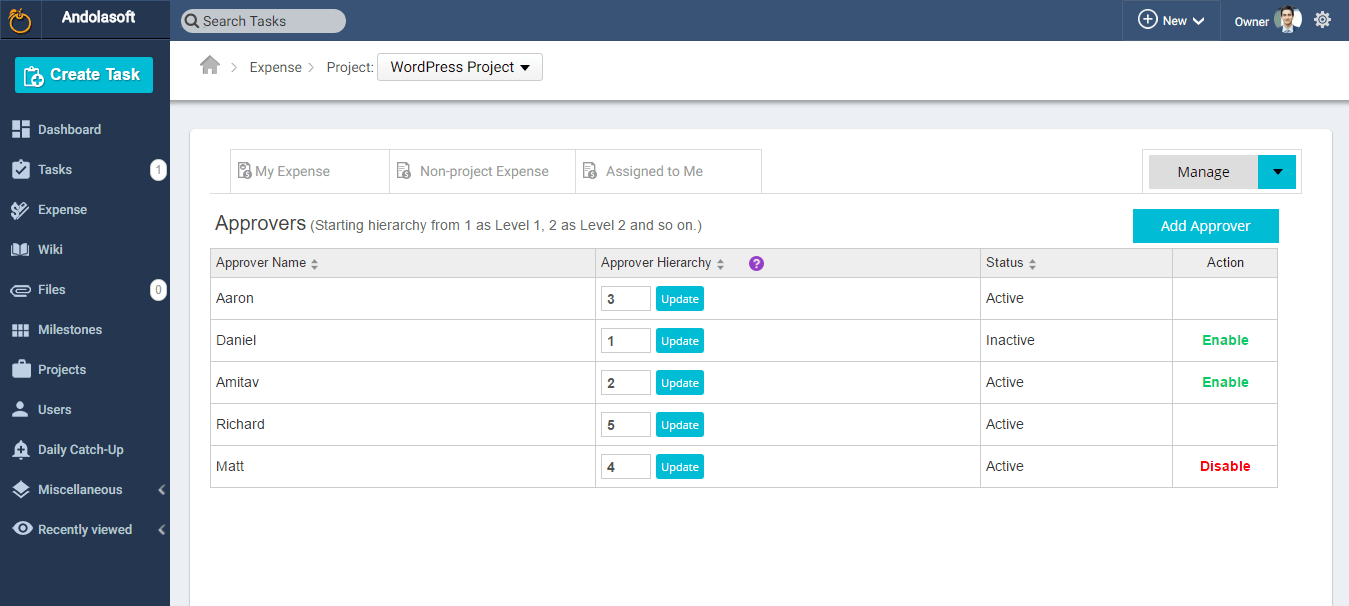
- Now, list with name of the approver appears with their level of hierarchy under Approver hierarchy.
- You can update the level by assigning 1 for level1, 2 for level2 and so on.
- After assigning click on “Update”.


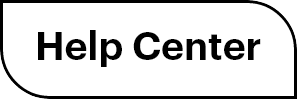

 (
( (
(