- Navigate to User Role Management page, and create a New User Role Group.
- Hover on the “+” icon & click on “Create New Role” button.
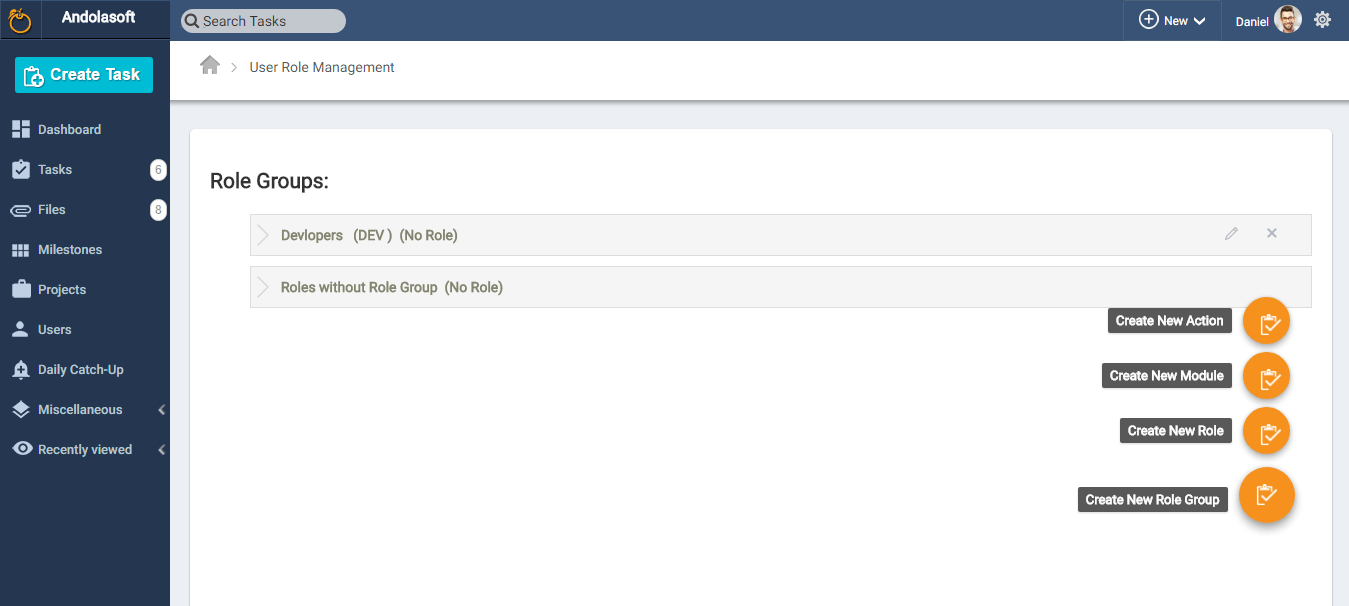
- On the Create New Role Page pop-up, define which “User Role” you want to assign to a user like: Developer, Tester, Analysist, Graphic Designer, Project Manager etc.
- Short Name: Provide a short name for the User Role
- Role Group: Select the Role Group for the User which will be a given a new role in Orangescrum
- Users: Select the user(s) for the new Role to be added in the New Role under a role Group.
- Modules: These are the features available in the Orangescrum. You need to define here which feature (like Tasks, projects, Gantt chart, Time Log, etc..) you want to give access and control to the user. (For Developers only).
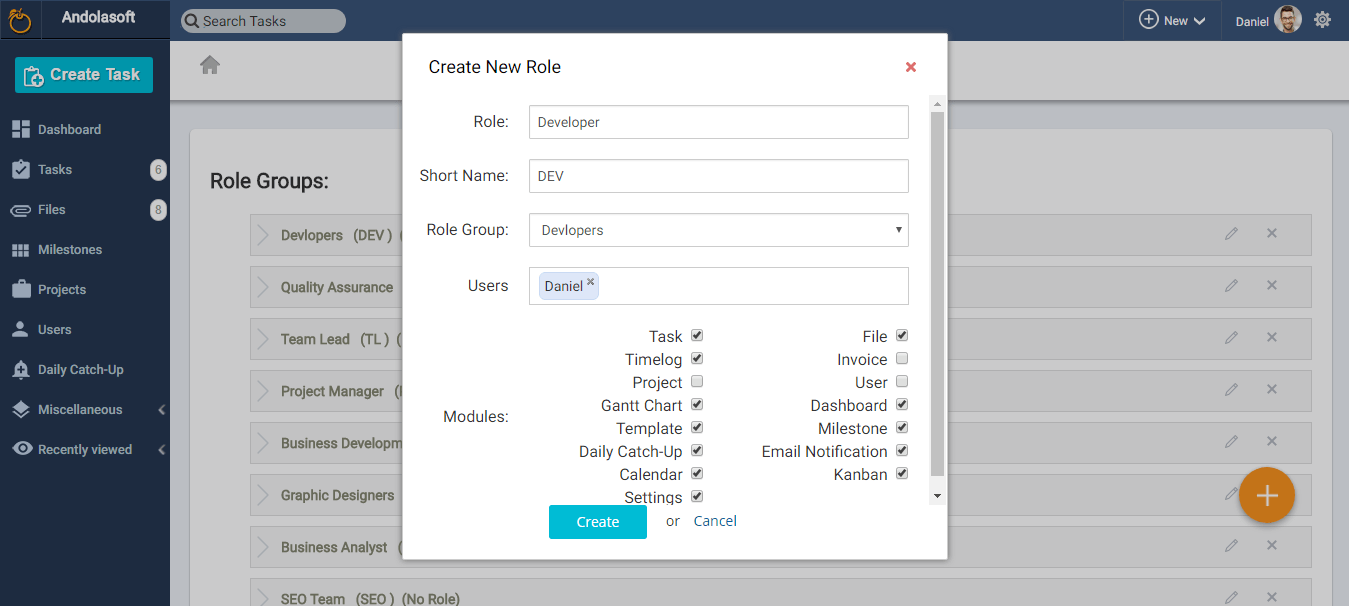
- Click on Create to successfully create the new User Role (like Tester in the below screenshot) in Orangescrum.
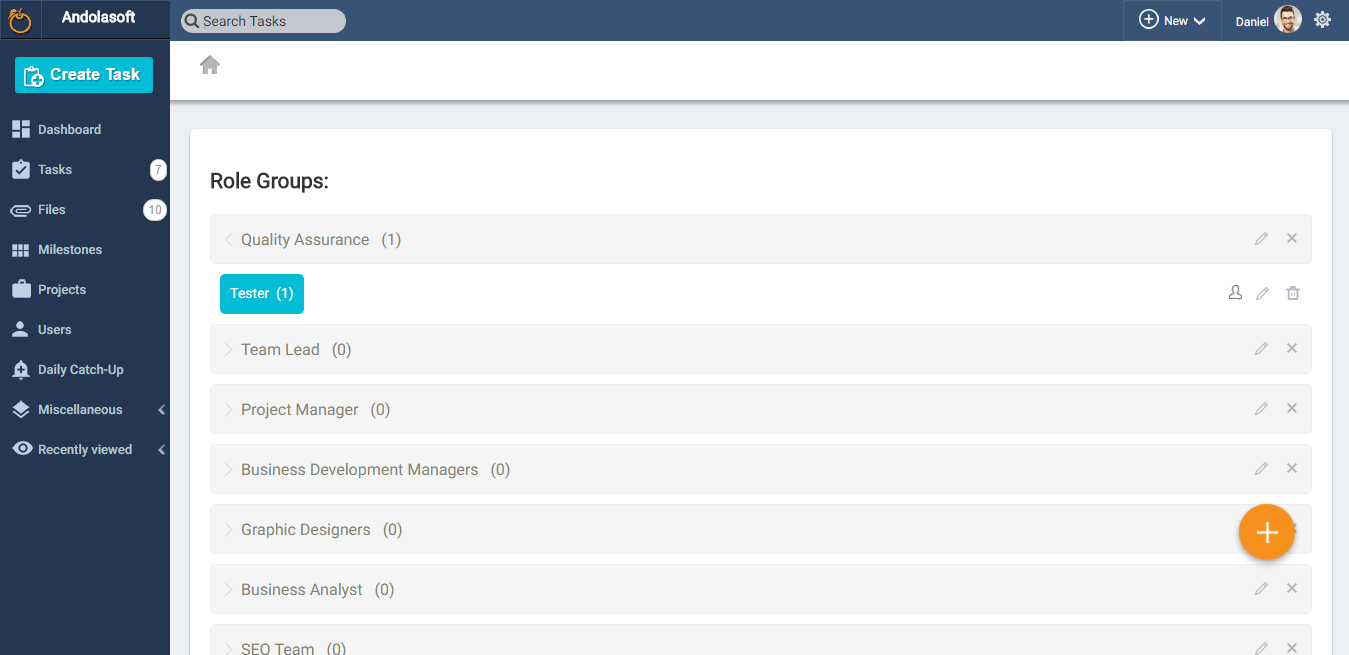


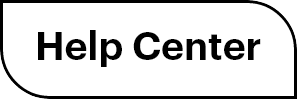

 (
( (
(