Requirements
* Apache with `mod_rewrite`
* Enable curl in php.ini
* Change the ‘post_max_size’ and `upload_max_filesize` to 200Mb in php.ini.
* PHP 5.6
* MySQL 5.6
* If STRICT mode is On, turn it Off.
Installation
Below prerequisites need to be taken care of prior to installation.
The most important thing is if you have already purchased any add-on before 16th July 2016, then contact us at “support@orangescrum.org” before you proceed to the following.
Note: If you have already installed the AddonInstaller before then no need to install it again. Only exception is if you are finding any new version of installer or you have not installed before then follow the below steps for successful and seamless installation.
- Make sure to keep a backup of your existing “app” folder of your current working directory.
- Extract the zip file(AddonInstaller-V1.0.zip) to your desktop.
- Remove the existing “app” folder from your working directory then copy and paste the extracted “app” folder inside “AddonInstaller-V1.0” to your working directory.
- If you are using local machine as storage (excluding Amazon S3), please replace the folder, named “files” inside the “app/webroot” folder from the back up to the current “app/webroot” folder.
- Give write permission to “app/Config“, “app/tmp“, “app/Plugin” and “app/webroot” folders.
For Example:-chmod -R 777 app/Config
chmod -R 777 app/tmp
chmod -R 777 app/Plugin
chmod -R 777 app/webroot
- Import the “sql” files from the extracted files to your current database. If you have already imported installer.sql before then no need to import it again. Only exception is if you are finding any new version of installer.sql then import to your current database.
- Do necessary changes to “php” and “database.php” inside “app/Config” folder again as you have done earlier. For Example SMTP email credentials in constants.php and database credentials in database.php.
- Run your website once.
Ex. http://localhost/orangescrum (if you are using localhost)
http://127.0.0.1/orangescrum (if you are using IP)
http://myprojects.orangescrum.com (if you are using any valid domain)
Note: if you are facing any issue or seeing any blank page after doing all the above steps, then just do the following once.
- Replace “Configure::write(‘debug’,0);” with “Configure::write(‘debug’,2);” in the app/Config/core.php. Run the web url once and restore the debug value to 0 again.
i.eConfigure::write(‘debug’,0);
Congratulations!!
Add-on installations
- Download the Add-on zip file.
- Place the downloaded zip file(Ex. Timelog-V1.0.zip) in the “app/webroot” folder.
- Log in to the application.
- To install the add-on(Ex. Time log add-on) run below link once and follow the instructions.
Ex. http://…./install/timelog (for Time Log add-on)
Note: http://…. means your Orangescrum access URL.
Ex. http://localhost/orangescrum (if you are using localhost)
http://127.0.0.1/orangescrum (if you are using IP)
http://myprojects.orangescrum.com (if you are using any valid domain)
- Do the same for other add-ons.
Ex. http://…./install/invoice (for Invoice add-on)
http://…./install/taskstatusgroup (for Task Status Group add-on)
http://…./install/ganttchart (for GanttChart add-on)
http://…./install/recurringtask (for Recurring Task add-on)
http://…./install/api (for API add-on)
http://…./install/chat (for Chat add-on)
http://…./install/clientmanagement (for Client Management add-on)
http://…./install/projecttemplate (for Project Template add-on)
Note: you can find notification.js, node-js-installation-linux.pdf, node-js-installation-windows.pdf file in app/plugin folder after install the chat plug-in.


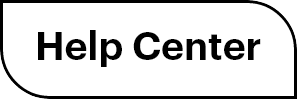

 (
( (
(