You can submit your expenses in Orangescrum in the following way:
- Sign in to your Orangescrum Account.
- Click “Expense” from the menu panel.
- There are two expenses: 1. Project Expenses Non-Project Expenses
- Project Expenses: All expenses under the project is shown here. You can add all your expenses for a project in this tab.
To create Project Expense in Orangescrum:
- Go to Expense Page
- Select One project from the project drop-down
- Select “My Expense” tab
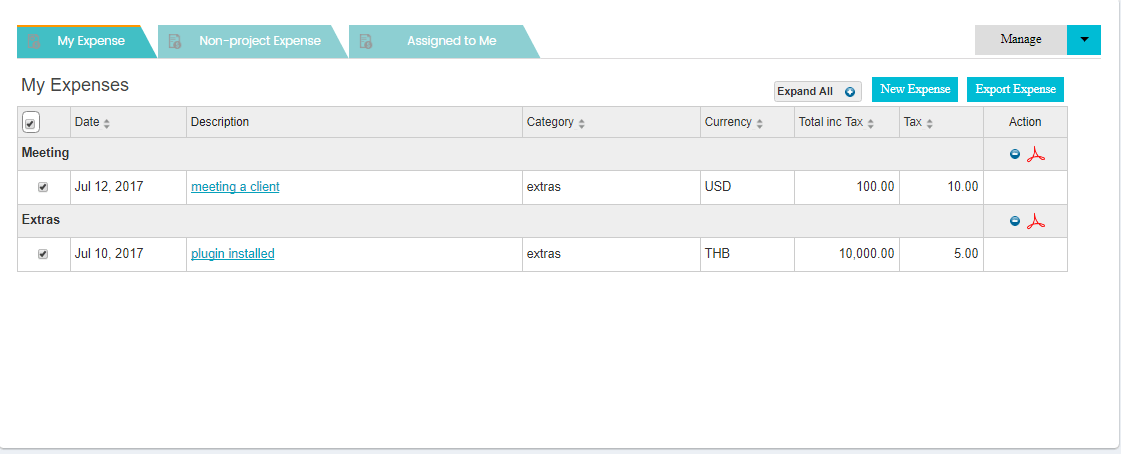
- Click on New Expense.
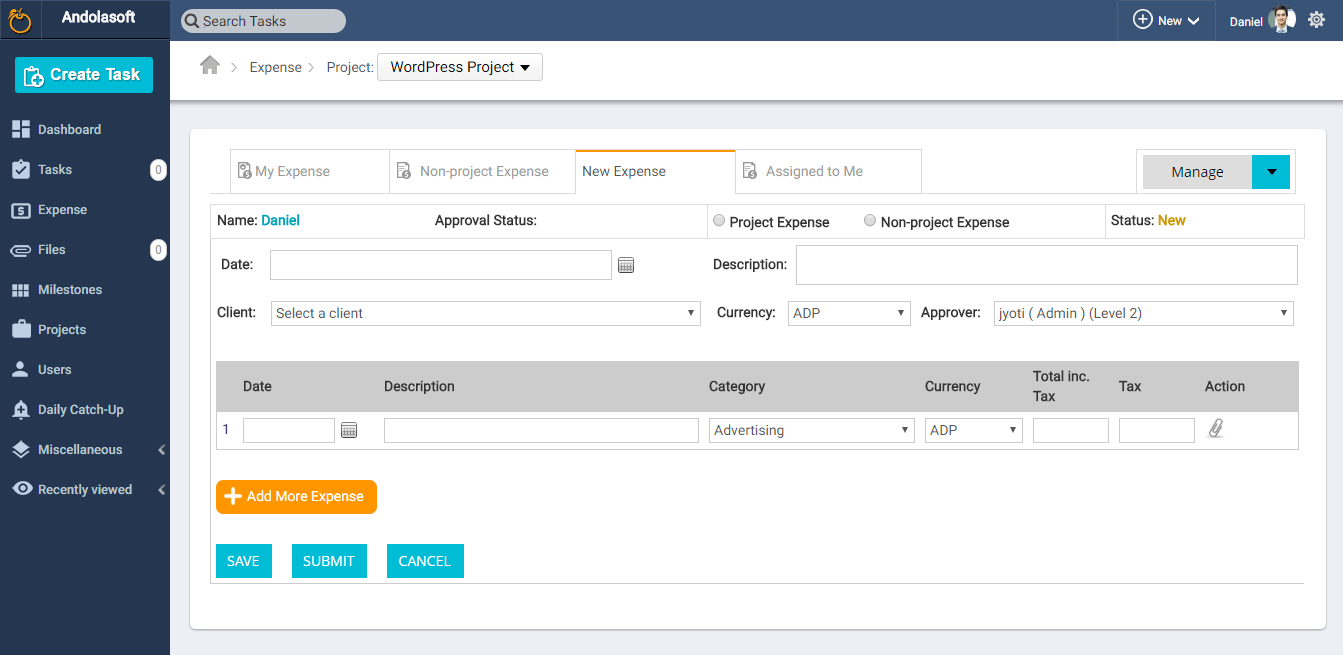
- Select “Project Expense”
- Select Date, Client & Approver
- Describe your expense details in the description section
- To add an expense, select a date, describe the details of expense
- Select the Expense Category
- Enter your Expenses including the Tax in the “Total Inc. Tax” field
- Mention the Tax amount in the Tax field
- Click on the Attach icon in the Action field to attach your bills/invoices
- To add more Expense, click on the Add More Expense button
- Click on “Save” to save the expense in draft or Click on “ Submit” for Approval to submit your expense for higher authority approval.


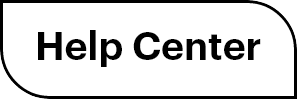

 (
( (
(