You can view the time log calendar view using the following steps:
- Click on the Time Log menu from the menu panel.
- Select the Project you want to view the Time Log entries.
- Click on the Calendar icon
 to view the Time Log calendar details
to view the Time Log calendar details
![]()
On the calendar page, we have the following three views:
- Monthly view
- Weekly view
- Day wise view
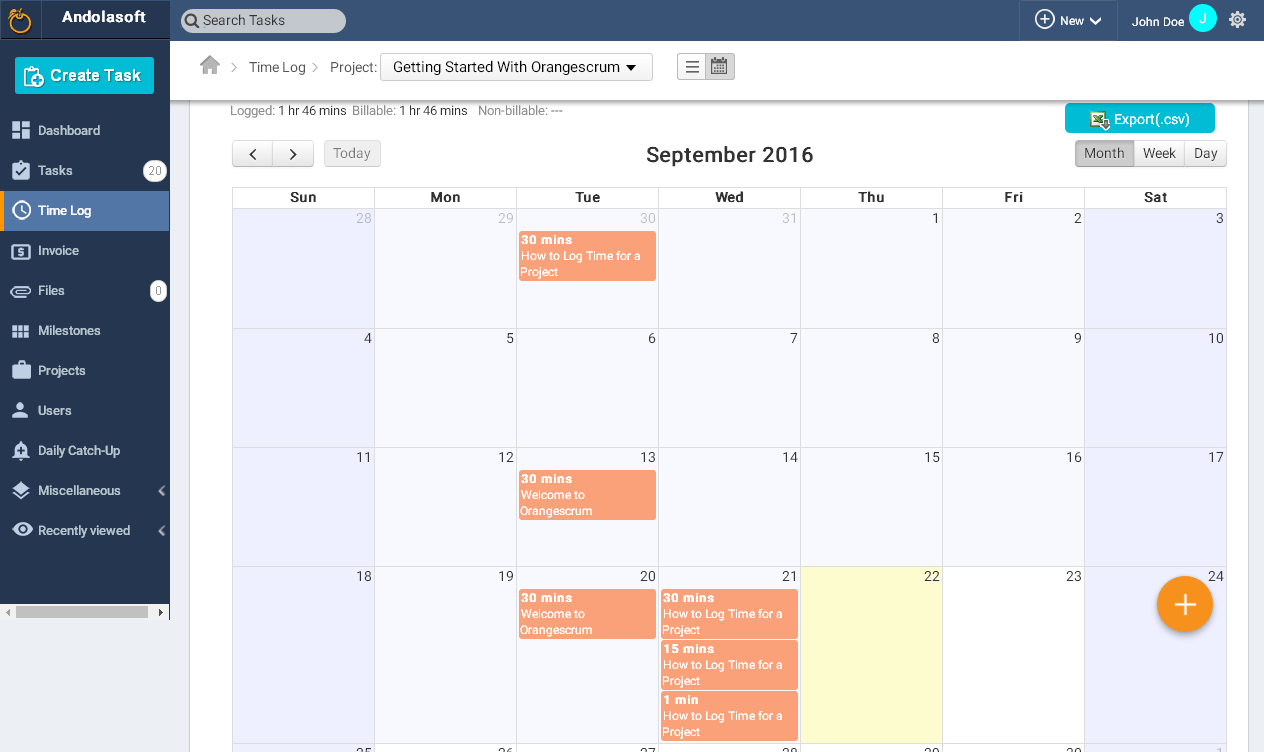
(Monthly View)
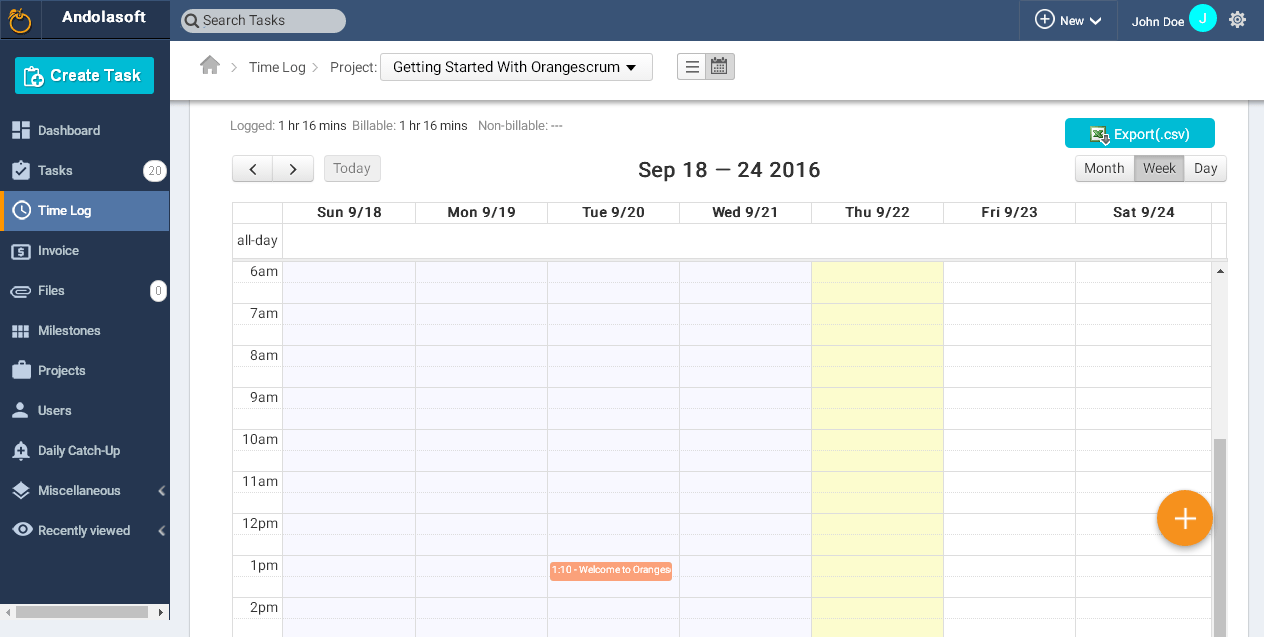
(Weekly View)
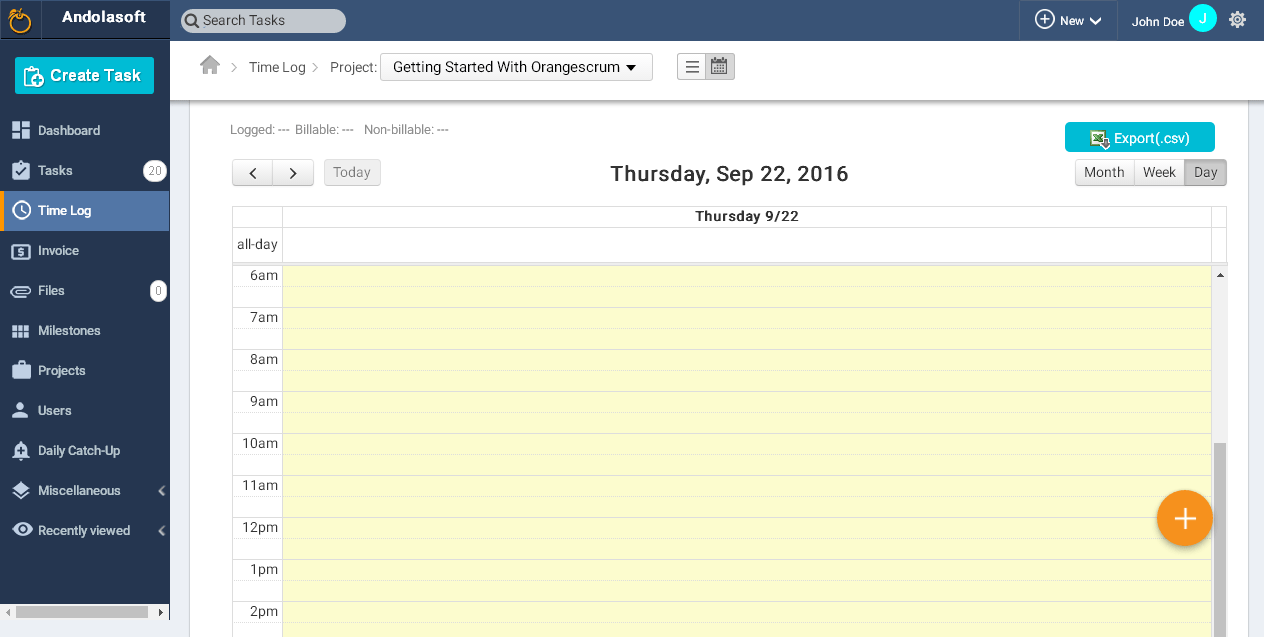
(Day wise view)
- To change the current month/week/day, you can use the left or right button
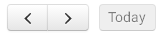
- At any time you can click on Today to return to the current date.
On the calendar page, you can view the following time log details:
- Task Title
- Time Logged in for the day
- Assigned To
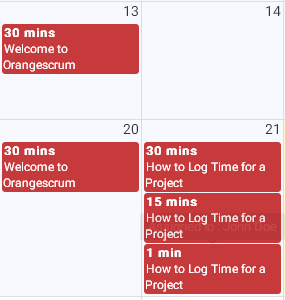
- You can log time for any day by clicking on the day box, and enter & select the required field in the Log Time pop-up.
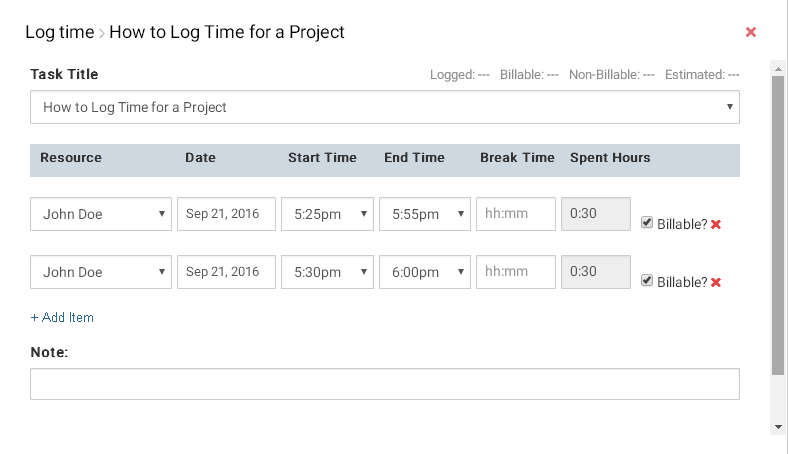
- Your calendar will be look like this:
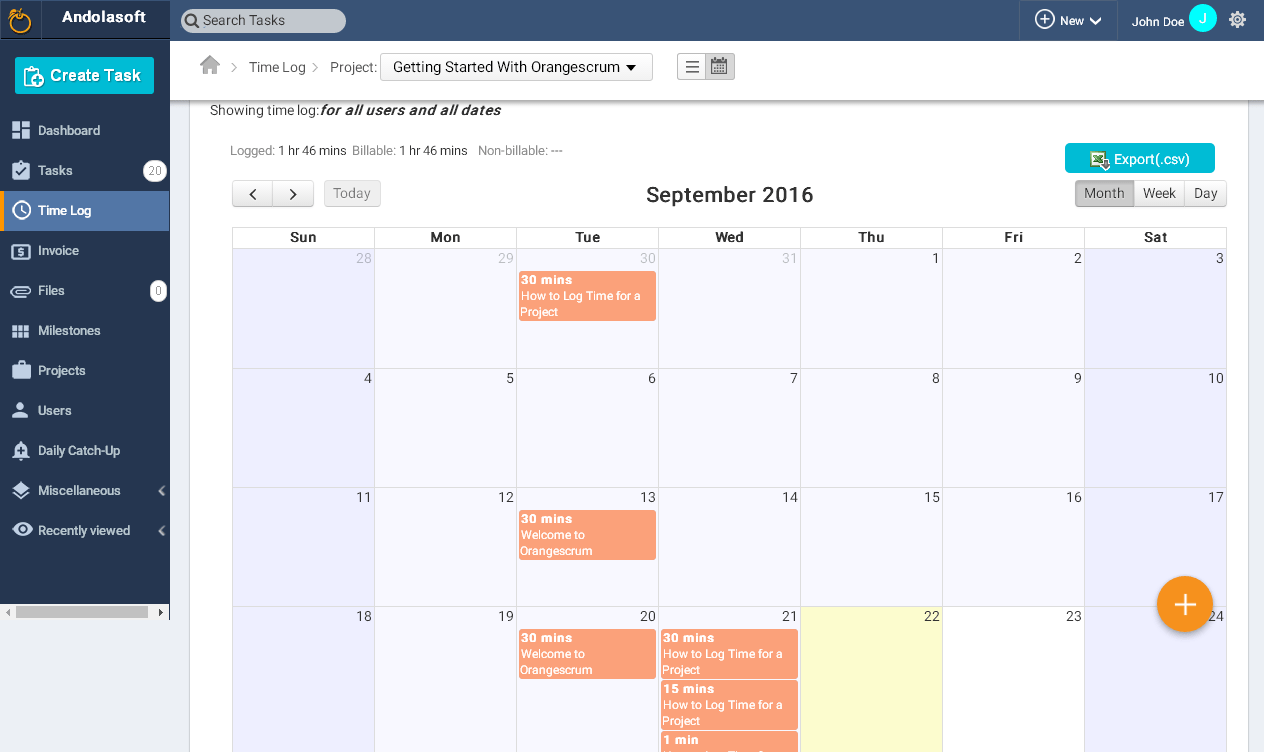


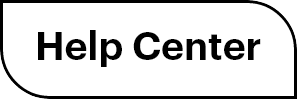

 (
( (
(