- Click on “User Role Settings” from the “Setting”, under Company settings.

- Hover on the orange color “+” button & Click on the option to “Create New Role Group”.
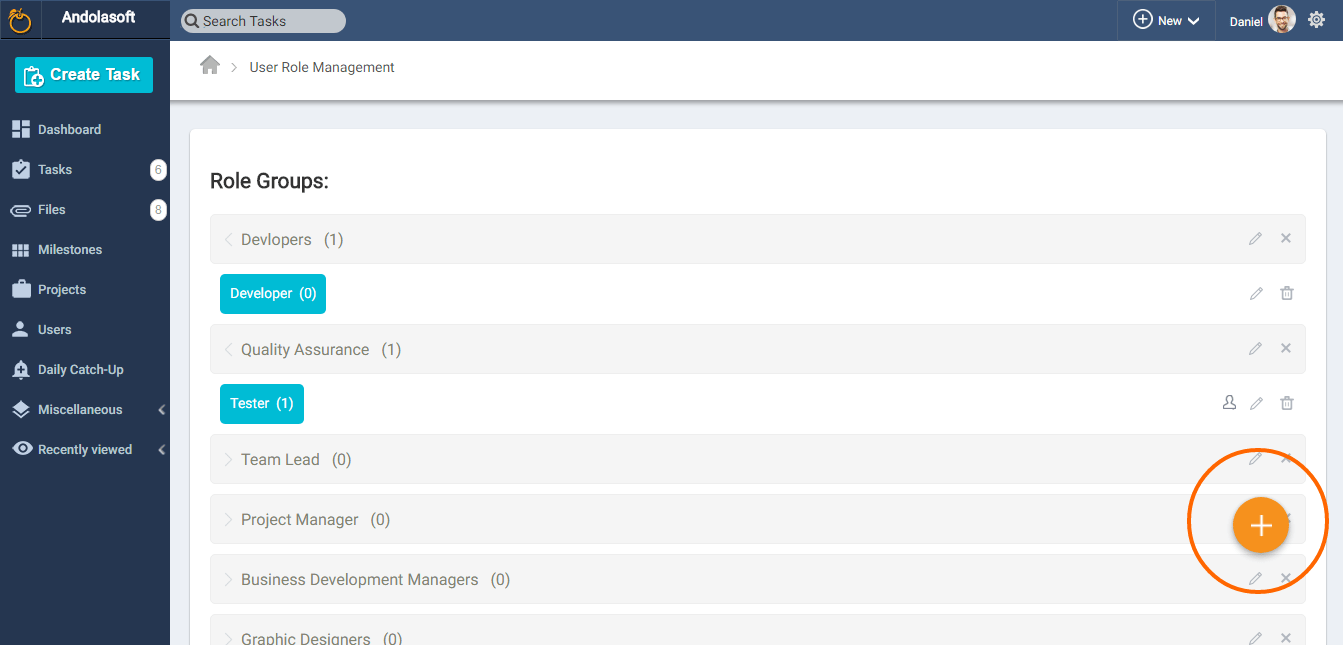
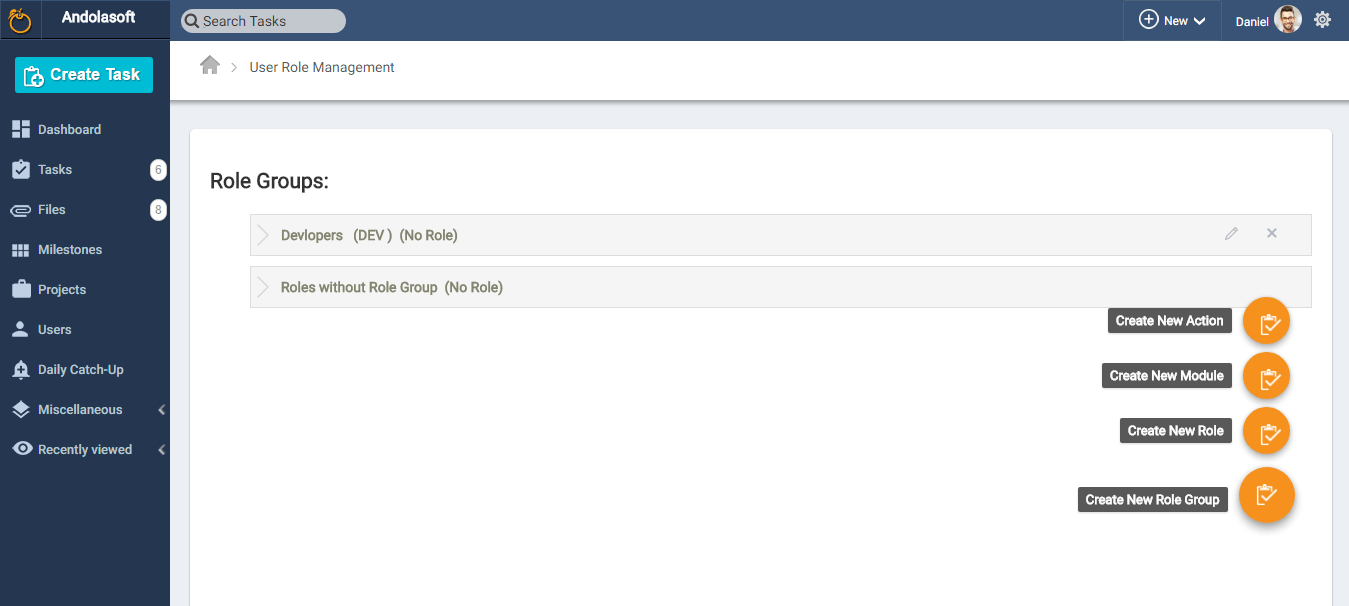
- On the New Role Group pop-up, you can mention your User Role Group like: CEO, Project Managers, Team Leads, HR, Finance etc. and the short name for the Group. Click on create to define your New User Role Group.
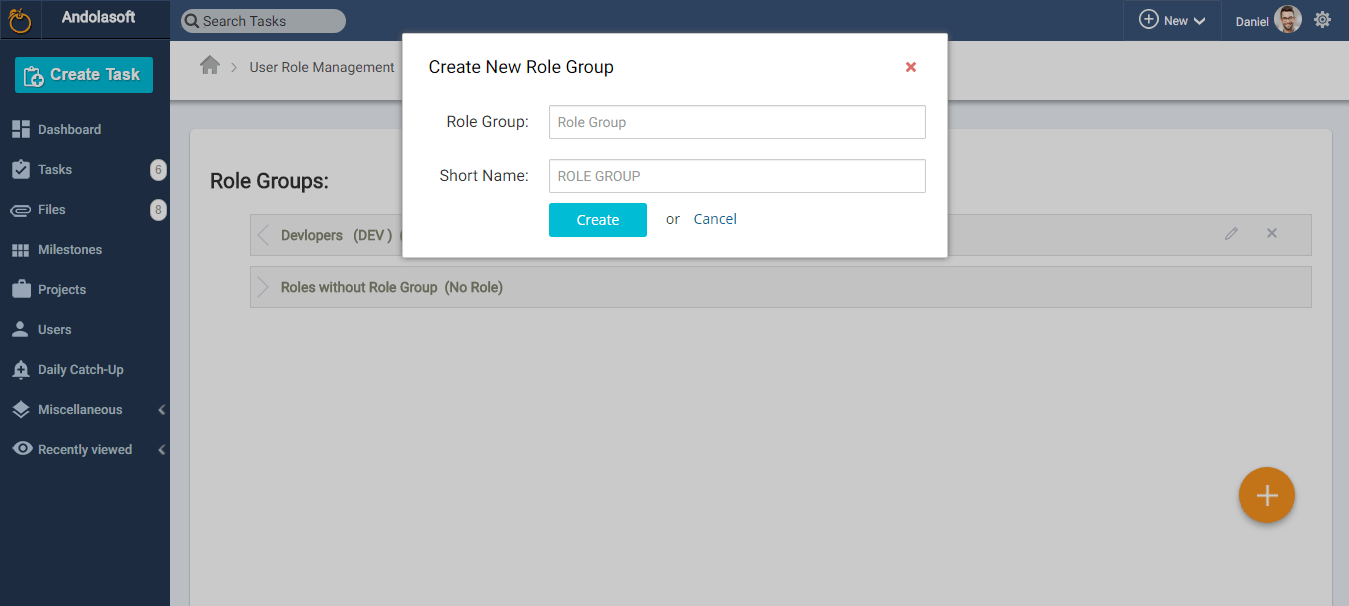
- Once you create the group, you can see the groups as shown in the screenshot below:
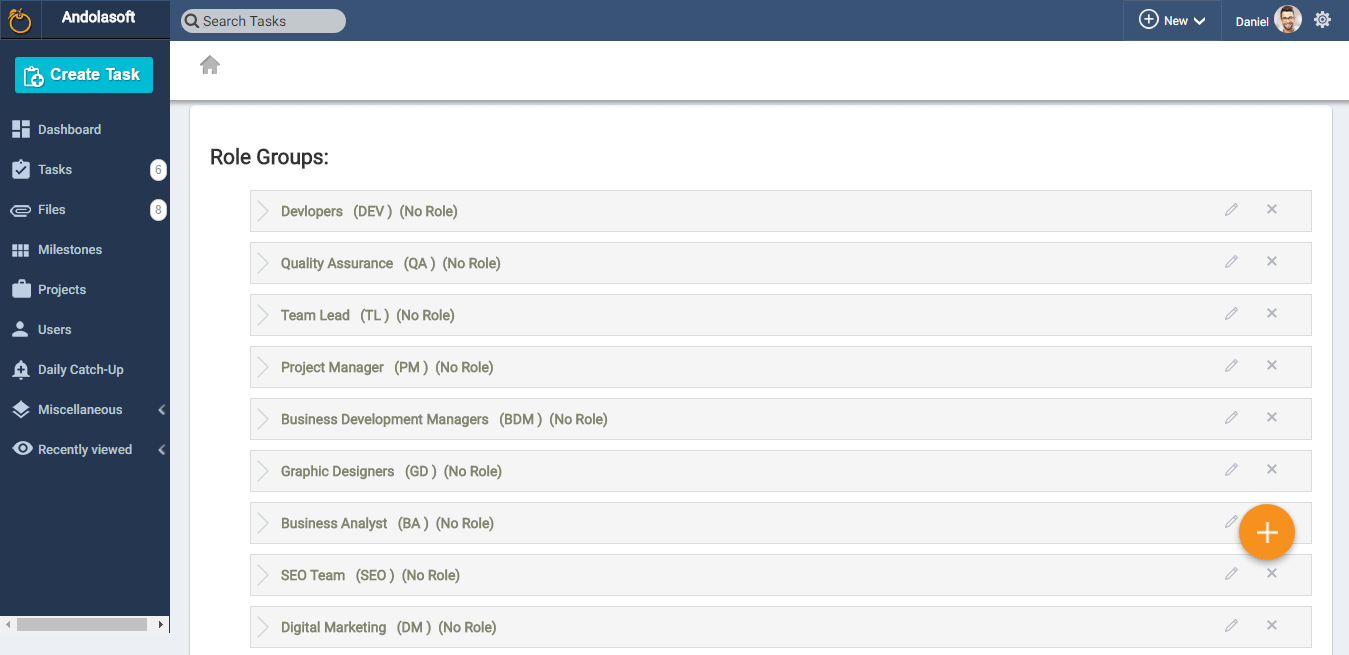


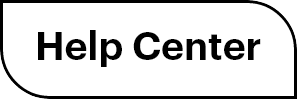

 (
( (
(