Pre-Requisite:
Hardware:
- RAM: minimum 2 GB
- Processor: Core2duo or Higher
- OS: Mac
- Disk Space: 10 GB or Higher
Software:
- MySql: 5.6
- PHP >= 5.4 and PHP <= 5.6 (best choice is 5.6)
- cURL (enabled)
- WKTOpdf(Invoice)
Step 1
Download the Orangescrum Open Source Version URL:
www.orangescrum.org/free-download Extract the archive file.
Step 2
Required packages to install: Php ,MySQL, Apache
Step 3
Install MySql: (Login as root user)
yum -y install mysql mysql-server
Then we will setup the system startup links for MySQL ( MySQL starts automatically whenever the system boots):chkconfig –levels 235 mysqld on
Start the MySQL server:/etc/init.d/mysqld start
Setup the MySql root password: mysql_secure_installation
NOTE: RUNNING ALL PARTS OF THIS SCRIPT IS RECOMMENDED FOR ALL MySQL SERVERS IN PRODUCTION USE! PLEASE READ EACH STEP CAREFULLY!
In order to log into MySQL to secure it, we’ll need the current password for the root user. If you’ve just installed MySQL, and you haven’t set the root password yet, the password will be blank, so you should just press enter here.
Enter current password for root (enter for none): OK, successfully used password, moving on…
Setting the root password ensures that nobody can log into the MySQL root user without the proper authorisation.
Set root password? [Y/n] ← ENTER
New password: ← yourrootsqlpassword>
Re-enter new password: ← yourrootsqlpassword>
Password updated successfully!
Reloading privilege tables..
… Success!
By default, a MySQL installation has an anonymous user, allowing anyone to log into MySQL without having to have a user account created for them. This is intended only for testing, and to make the installation go a bit smoother. You should remove them before moving into a production environment.
Remove anonymous users? [Y/n] ← ENTER
… Success!
Normally, root should only be allowed to connect from ‘localhost’. This ensures that someone cannot guess at the root password from the network.
Disallow root login remotely? [Y/n] ← ENTER
… Success!
By default, MySQL comes with a database named ‘test’ that anyone can access. This is also intended only for testing, and should be removed before moving into a production environment.
Remove test database and access to it? [Y/n] ← ENTER
– Dropping test database…
… Success!
– Removing privileges on test database…
… Success!
Reloading the privilege tables will ensure that all changes made so far will take effect immediately.
Reload privilege tables now? [Y/n] ← ENTER
… Success!
Cleaning up…
All done! If you’ve completed all of the above steps, your MySQL installation should now be secure.
Thanks for using MySQLSave more! Get extra 15% off on Add-ons*Use Coup
Step 4
Login To MySQL & Create Database named “orangescrum”
login to mysql:
[root@server ~]# mysql -u root -p
Enter password:
create the database:
mysql> create database orangescrum;
verify that it’s there:
mysql> show databases;
create the user:
mysql> create user orangescrum;
rant all privileges while assigning the password:
mysql> grant all on orangescrum.* to ‘orangescrum’@’localhost’ identified by ‘your_password’;
Exit from the database:
mysql> exit
Create database from database.sql file:
Navigate to /var/www/html/orangescrum-master directory by typing cd /var/www/html/orangescrum-master
[root@server ~]# mysql -u orangescrum -p orangescrum < database.sql
Enter password:
Login to the database and check whether your tables are created or not:
[root@server ~]# mysql -u orangescrum -p
Enter password:
mysql> show databases
if your database exist then trigger the below command:
mysql> use orangescrum;
mysql> show tables;
mysql> exit
mysql> exit
Step 5
Install the Apache Server:
yum -y install httpd
Apache start in system boot time:
chkconfig –levels 235 httpd on
Start Apache Service:
/etc/init.d/httpd start
Step 6
Install the PHP Packages:
yum -y install phpyum -y install php-mysqlyum -y install php-gd php-imap php-ldap php-odbc php-pear php-xml php-xmlrpc php-mbstring php-mcrypt php-mssql php-snmp php-soap php-tidy curl curl-devel
Restart the Apache service:
/etc/init.d/httpd restart
Step 7
Upload the “orangescrum-master” folder to /var/www/html directory
Step 8
Give the 777 permission to app/tmp, app/webroot and app/Config folder
chmod -R 0777 app/Config
chmod -R 0777 app/tmp
chmod -R 0777 app/webroot
You can change the write permission of “app/Config” after installation procedure is completed.
Step 9
Setup the database information in app/config/database.php
Update the database connection details. (host, login, password and database name).
Step 10
Virtual Host setup in Apache conf file.
Vi /etc/httpd/conf/httpd.conf
Add this below details to last line in httpd.conf file
<VirtualHost *:80>
ServerName localhost # eg: demo.orangescrum.com
DocumentRoot /var/www/html/orangescrum-master
<Directory /var/www/html/orangescrum-master>
Options Indexes FollowSymLinks MultiViews
AllowOverride All
Order allow,deny
allow from all
</Directory>
</VirtualHost>
Save the fille Restart the Apache service
/etc/init.d/httpd restart
Step 11
General Configuration management:
MySQL:
- If STRICT mode is On, turn it Off.
- Goto phpmyadmin
- Look at the top and towards the right for variables. Click on that then either scroll down to sql mode or use the filter. Hover over the row that says sql mode and an edit button should appear.
STRICT_TRANS_TABLES,NO_ENGINE_SUBSTITUTION
- Change to:
NO_AUTO_CREATE_USER,NO_ENGINE_SUBSTITUTION
Disable Strict mode on mysql for Centos/Fedora : –
# vim /etc/my.conf
# sql_mode=NO_ENGINE_SUBSTITUTION,STRICT_TRANS_TABLES
Change to
# sql_mode=””
2. Create a new MySQL database named “orangescrum” (`utf8_unicode_ci` collation).
PHP:
- Enable curl in php.ini
- Change the ‘post_max_size’ and `upload_max_filesize` to 200Mb in php.ini
- Make sure that, the .htaccess is working in your server.
Application Setup:
- Provide your valid Gmail ID and Password for SMTP email sending Or, you can use Sendgrid or Mandrill.
- FROM_EMAIL_NOTIFY All the task created/updated notification email will be sent from this Email ID.
- SUPPORT_EMAIL All other Emails and support related Emails will be sent from this Email ID.
Step 12
Browse the orangescrum website
http://YourIpAddress or server ip address or domain name
Step 13
Browse the orangescrum website
You will be asked to provide your Company Name, Email address and a Password to login and start using Orangescrum.
Step 14
Browse the orangescrum website
You may check other configurations in app/Config/constants.php
https://www.orangescrum.org/general-installation-guide#oth_id


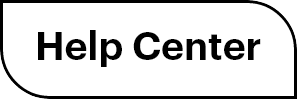

 (
( (
(