How Can I Integrate Zapier with Orangescrum?
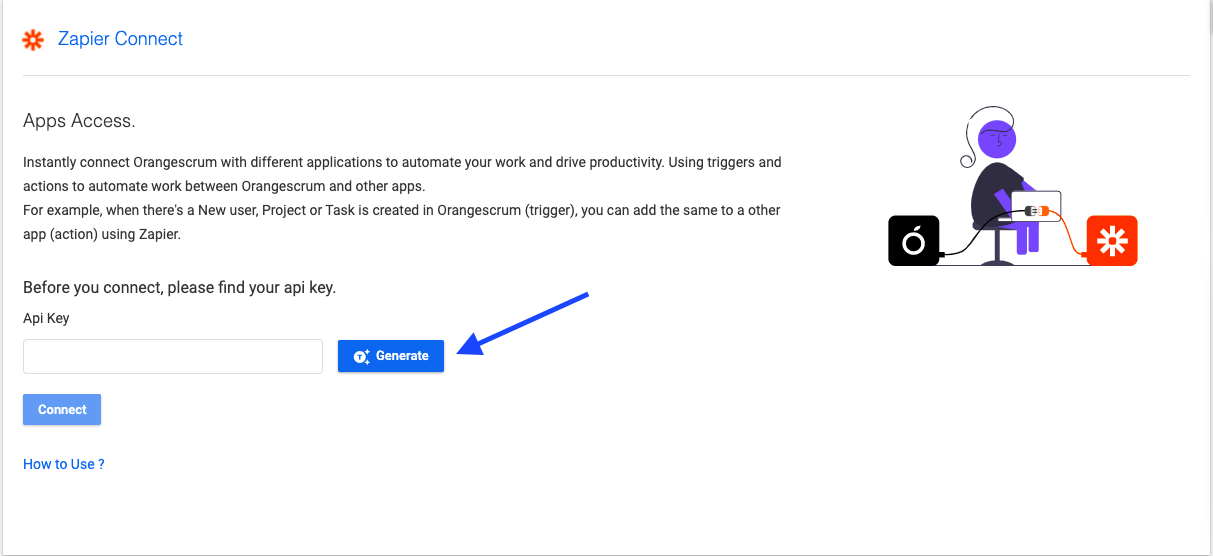
How to create a Zap?
Before getting started with Zapier integration with Orangescrum, a user must be aware of certain functionalities like creating Zap.
A user can create a Zap by following the steps below.
1: Go to “Profile”
2: Click on “Integrations” from the drop-down menu. (Refer to Image 1)
3: Select the “Zapier Connect” option. (Refer to Image 2)
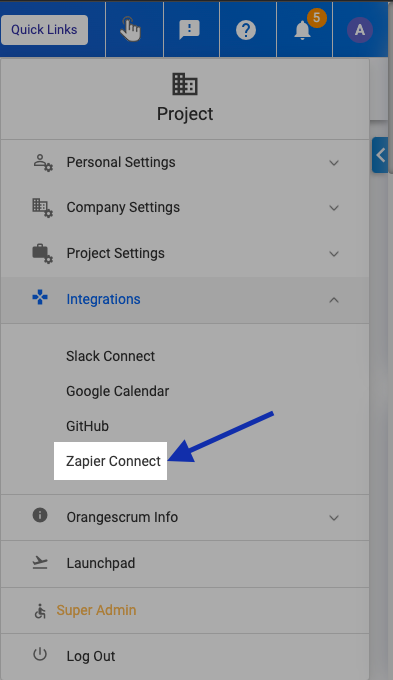
Image: 1
** The user will be redirected to the Zapier Integration page.
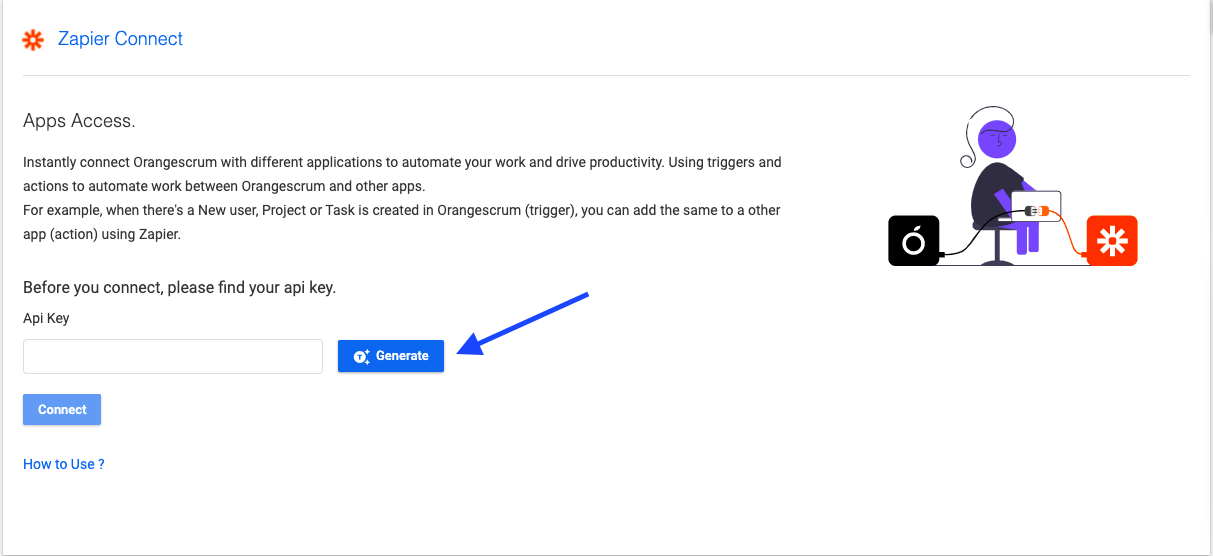
4: Click on the “Generate” button to generate the unique API.
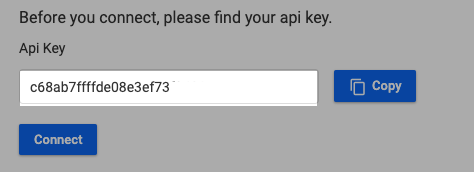
** The user will be able to find the unique API Generated
5: Go to the Zapier site.
6: Go to the “Zaps“ tab on the left side menu.
7: Click on “Make a new Zap” (Refer to the image)
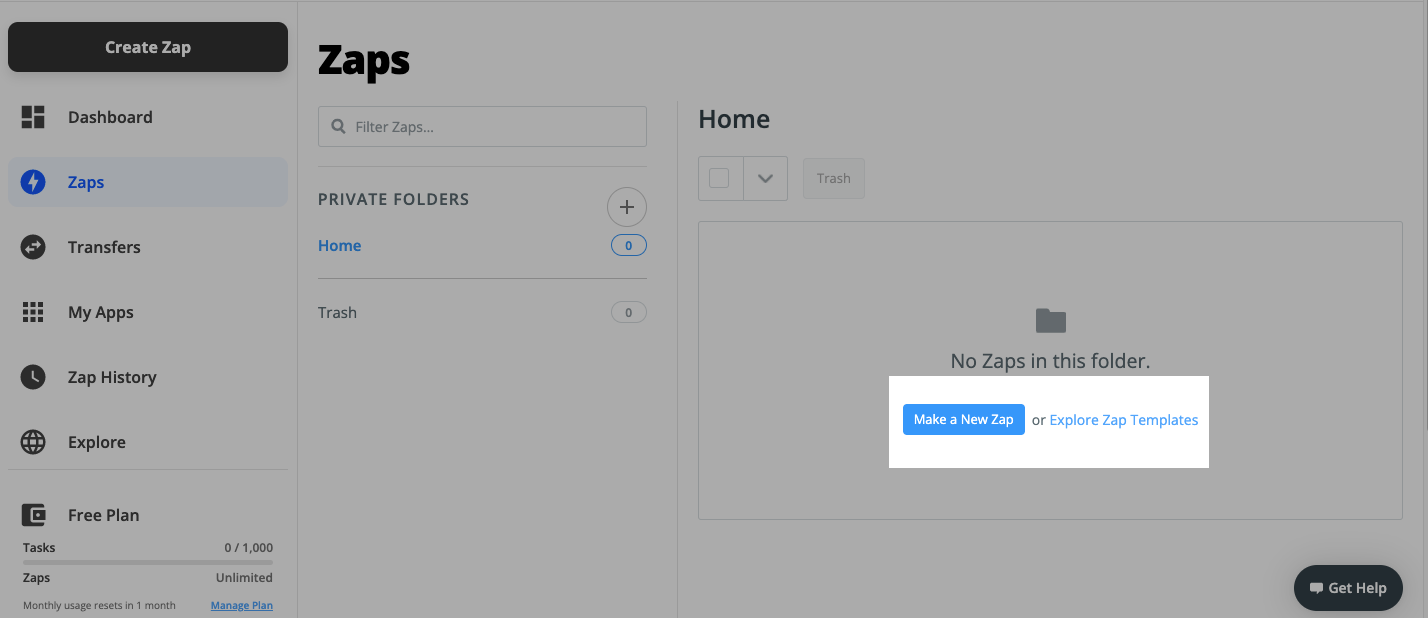
8: Type “Orangescrum” to create an app event (Refer to Image)
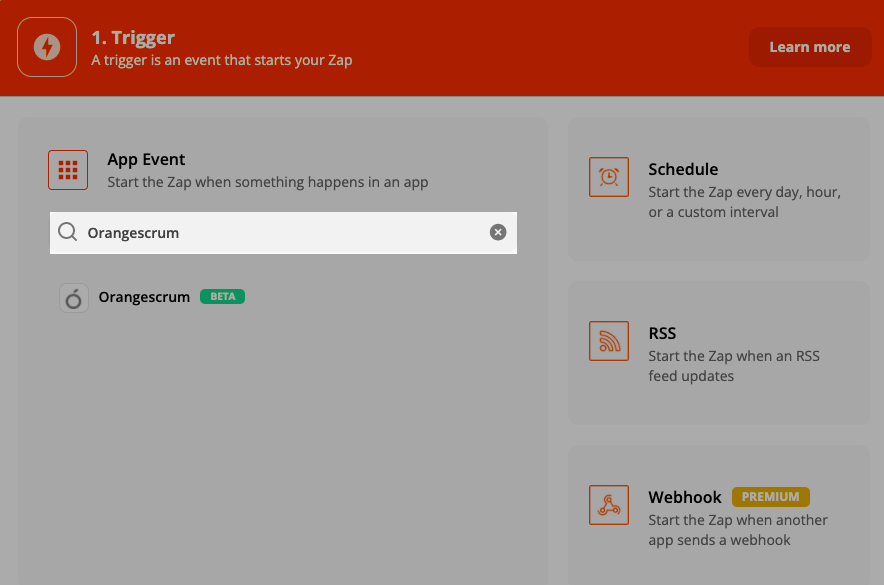
** The user will be able to find Orangescrum(Beta)
9: Select Orangescrum(Beta)
* Orange Note
- Users must have registered to Zapier.
- Users must have registered to Zapier with the same email id as registered with Orangescrum.
How to set up for Triggering Event?
Triggering event is the process where the action is triggered from Orangescrm to other applications through Zapier integration.
There are 3 triggering events within the Orangescrum-Zapier integration module. The integrated triggering events are as follows.
- Create Task
- Create Project
- Inviting a new user
The users can set up a Triggering event after creating a Zap by following the steps below.
1: Choose the appropriate “Triggering Event” from the list and click on “Continue“.
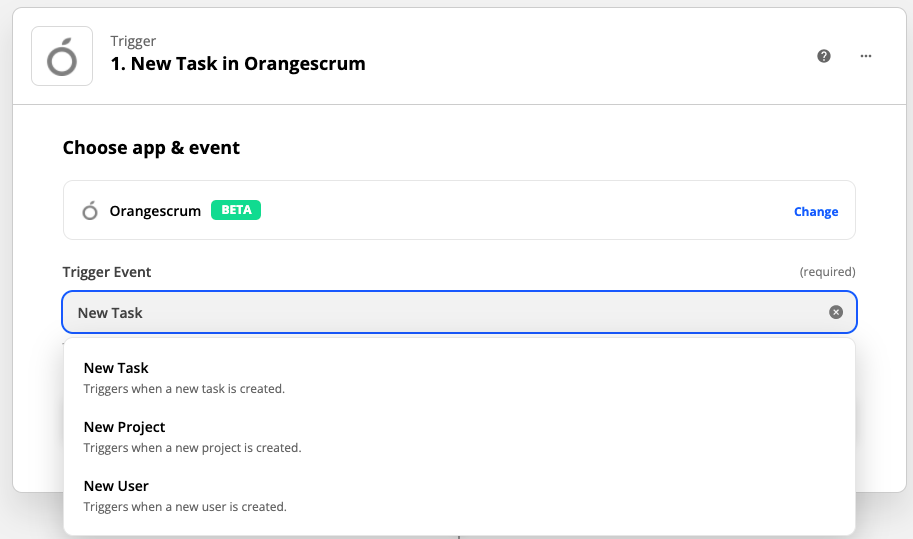
2: Sign in to Orangescrum using the common email I’d used to sign in with Zapier and Orangescrum.
3: Enter the API key generated.
4: Click on “Continue”.
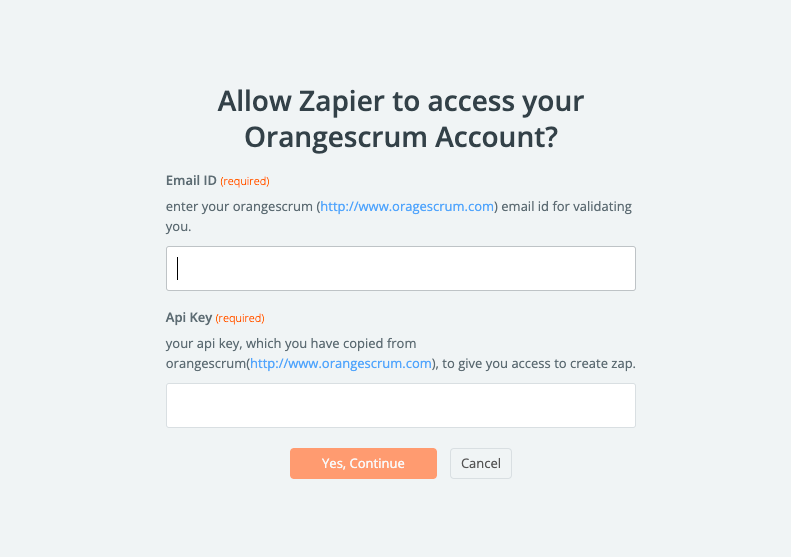
5: Return to Orangescrum-Zapier integration page (at Orangescrum site).
6: Click on “Activate Link”.
7. Once the activation is done, the user can find, the allocated Company list and Project at the “Company List” and “Project List” respectively.
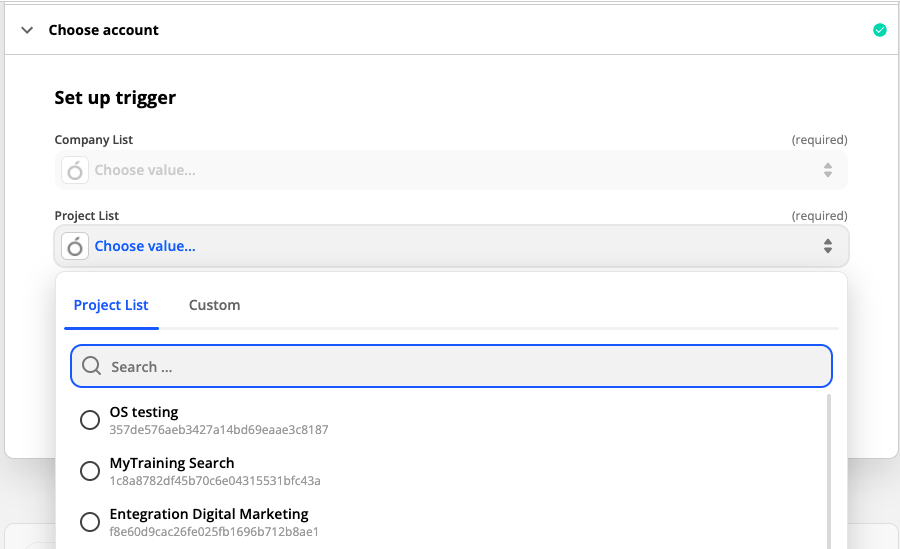
Use Case:
- After creating the triggering event set up to “create a new task” successfully, when you would create a new task under the specific project (which is chosen at the time of setup), the triggering event will be processed.
- If you created the triggering event to “create a new project”, once you would create a new project under the chosen company (at the time of setup), the triggering event will be processed.
How to set up for Action Event?
Action event is the process where the action made at the Orangescrum from other connected applications through Zapier integration.
The user can start an action event by following the steps below.
- Go to the “Zap” from the Zapier website.
- Go to the “Action Event Dashboard“.
- Select “Orangescrum(Beta)“.
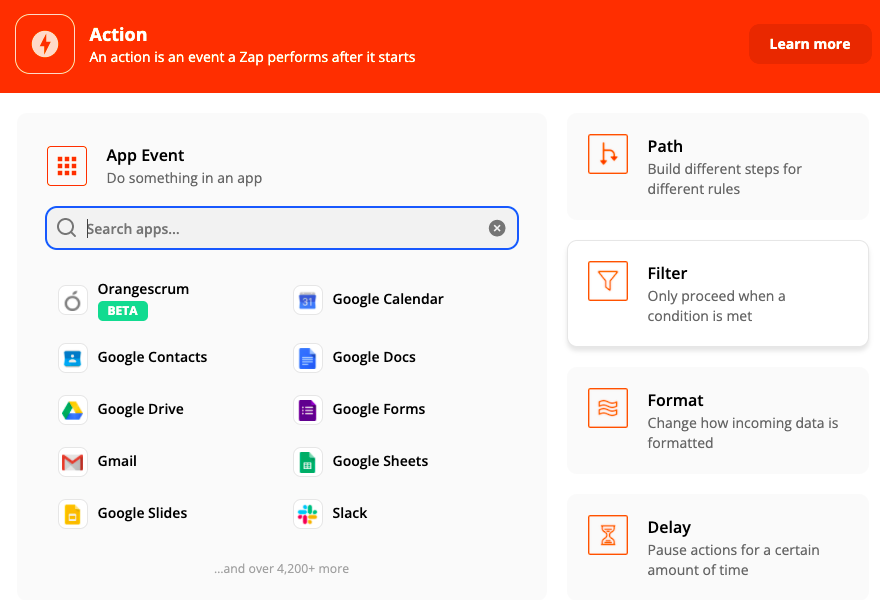
As like the Triggering Event, we have released 3 Action events within Orangescrum and Zapier integration module.
- Create Tasks
- Create Project
- Invite Users
After choosing the appropriate Action event, you need to click on “Continue”.
You will be asked to choose the Orangescrum account. After choosing the appropriate account now you have to select the Action values i.e. Companies and Projects.
Once you select your project company list and project name, the Action event will be followed accordingly.
After making the successful test turn ON your Zap.
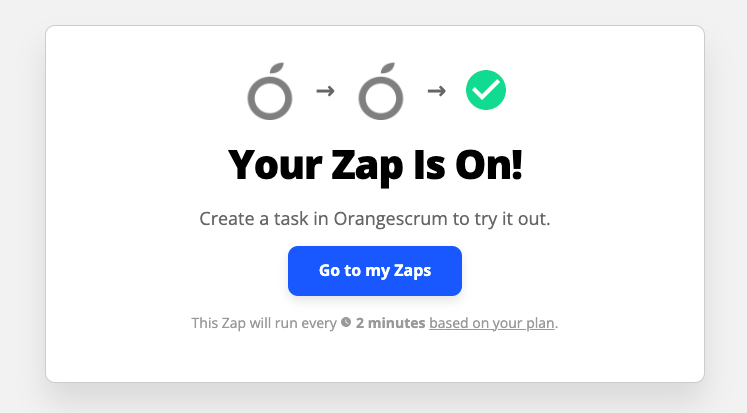


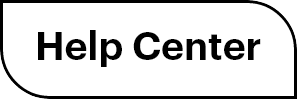

 (
( (
(