What are the options available in Orangescrum Settings menu?
In Orangescrum, we have 4 different users. The settings menu varies according to role assigned to you. You can find the options available for you as per your role from the table below:-
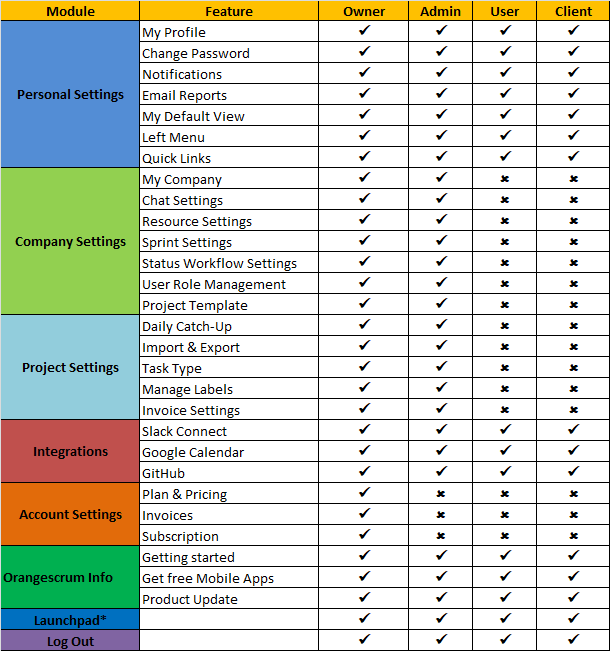
* – Launchpad only if you are part of multiple companies.
Personal Settings
My Profile:- This option comes under Personal Settings menu. With this option, you can set up for profile such as add you display name, image, email id, language etc.
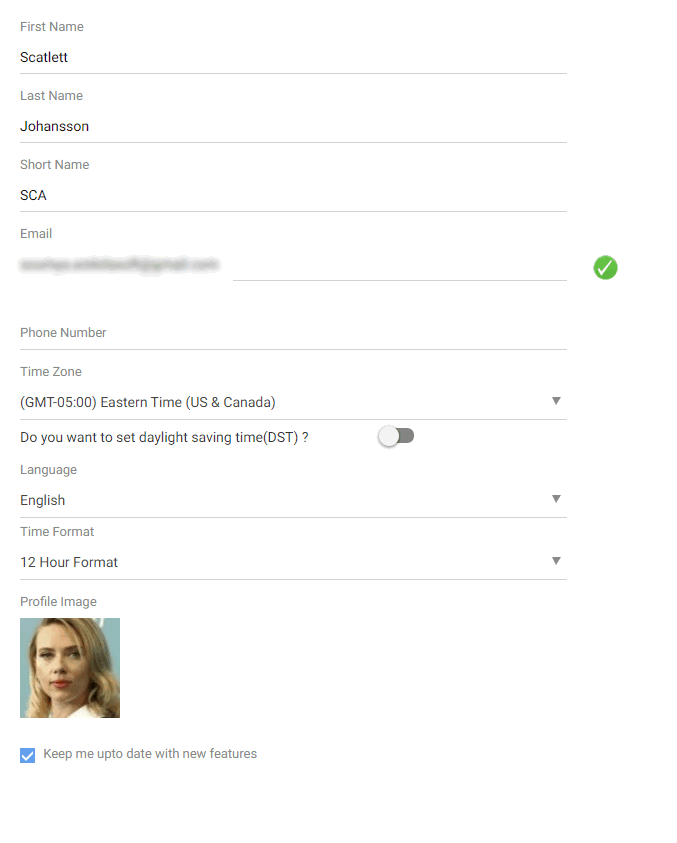
Change Password:- From here, you can change the password for your account.
Notification:- Here you can manage the email notifications you want to receive. Currently, Orangescrum provides email notification on task create, comments & status change of the task. You can mark yes to receive the email notification & no for not to receive email notification.
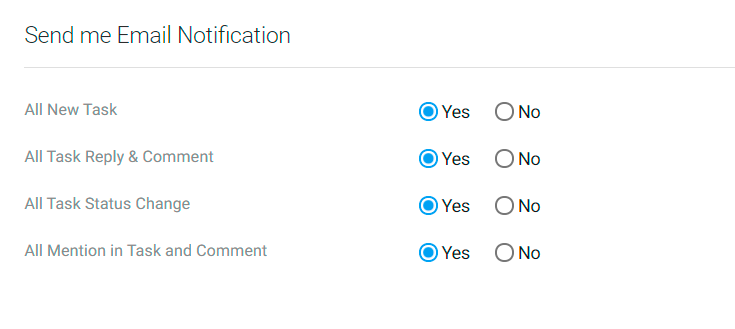
Email Report:- Email report feature allows you to manage the reports you want to receive via email. By default, the Email reports will be sent at 6 am every day. However, for Daily Update Report, you can define the time and select a specific project for which you want to receive the updates.
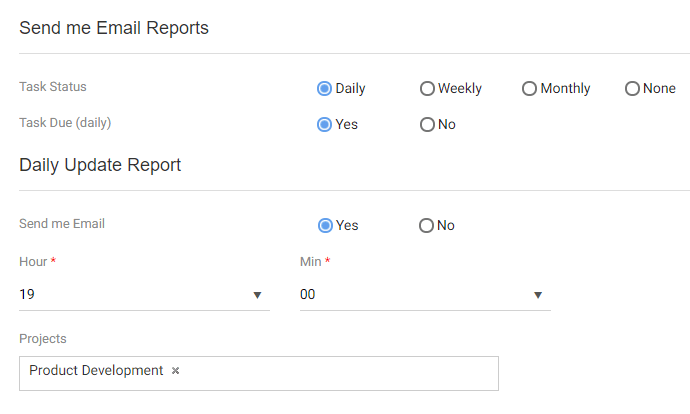
My Default View:- In My Default View, you can set the default view of Project, Tasks, Kanban & Time log. Say, you have defined Tasks view as List. So everytime you visit Task listing page, you will be seeing it in List view. However, you can still access the other views by clicking the other task view icons.
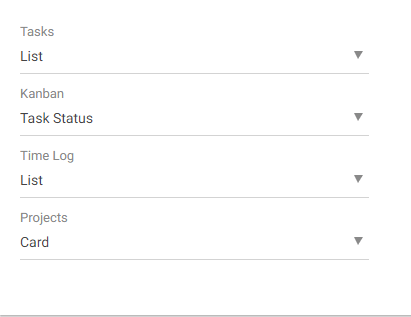
Left Menu:- With this, you can manage the options that you want to access in your left menu. You can enable or disable the option according to your requirements and save. You can find more information about this here.
Quick Links:- Here, you can also manage the quick menus as per your requirements. You can mark to enable or unmark to disable the options. To know more about this feature, visit here.
Company Settings
My Company:- Here you can manage your company name, Address, Orangescrum URL& logo of your company.
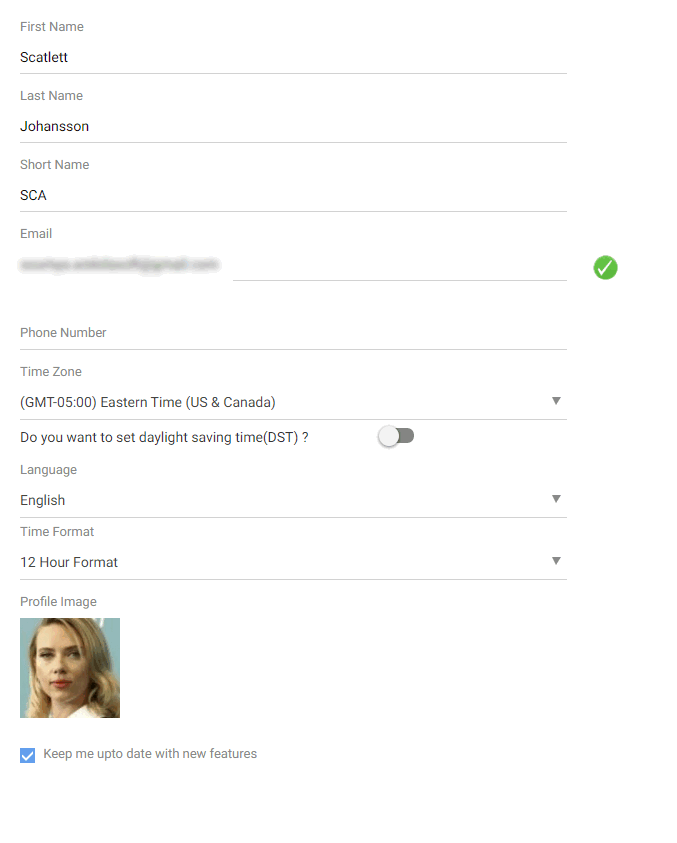
Chat Setting:- At here, you can enable or disable the In-app chat feature for your company.
Resource Settings:- With Resource setting, you can define the company holidays, working hours & weekends. You can know more about this feature here.
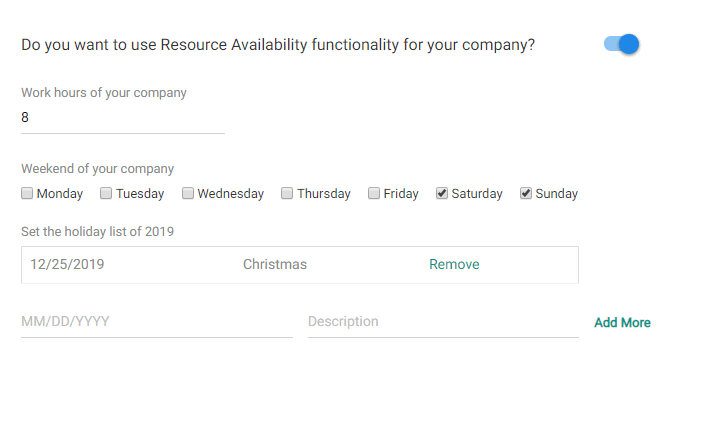 Sprint Settings:- This setting basically works for Scrum projects only. Here, you enable running of parallel sprints. Once enabled, you can run multiple sprints at a time.
Sprint Settings:- This setting basically works for Scrum projects only. Here, you enable running of parallel sprints. Once enabled, you can run multiple sprints at a time.

Status Workflow Settings:- Status Workflow is basically Workflow management feature in Orangescrum. Here, you can create your custom workflow and assign it to the project. You can know more about the feature here.
User Role Management:- User Role Management allows you to create custom role group, custom roles and define access permissions as per your requirement. In order to know more about this feature, you can visit here.
Project Template:- Project allows you to create pre-defined template of the task. Later you can use these templates while creating project. The tasks in the project template will auto-created once the project is created. Project template helps you to save time from repetitive creation of tasks for multiple projects.
Project Settings
Daily Catch-Up:- Sometimes team members forget to send their daily progress update at the end of the day. In order to get rid of such a situation, the admin can set up a reminder option, by which the team member would get a reminder email. In turn, he/she is required to just to respond to that email with filling out the daily progress updates. You can visit here to learn creating Daily Catch-up alert.
Import & Export:- You can import/export tasks to/from the project(s) inform of CSV. You can also import customers and time logs as well. In order to do so, you need to prepare your CSV as per the sample file and import it. You can learn about importing the task here.
Task Type:- Task type is basically a custom attribute in which helps in better categorization of tasks. Orangescrum has some predefined task types with the ability to create custom task types as well. You can know more about the feature here.
Manage Labels:- Task Types are typically used for a broader set of categorization and task labels can be your subcategory or specific as you want it to be.
E.g. your task type = bug, and your task label = specific feature name. Basically, you can quickly filter out from the task list to see how many bugs you have for a specific feature for e.g. Or task type is customer feedback and task label can be – enhancement. Thus, you know how many enhancement requests you received from your customers.
Invoice Settings:- Here you can define your invoice layout & rate for individual projects.
Integrations
Slack Connect:- If your company uses Slack, then you can integrate Slack with Orangescrum. Here is detailed instruction for integrating Slack with Orangescrum.
GitHub:- If your developers are using GitHub for issues management, then you can integrate GitHub accounts with Orangescrum here.
Google Calendar:- Orangescrum Google calendar integration provides 2-way synchronization to keep your Google Calendar and Orangescrum completely in sync with real-time data. This enables you to stay informed about your plans, task schedules, meetings, etc.
Account Settings
Plan & Pricing:- Here you can get the pricing details of Orangescrum Cloud. This page provides you information about the Subscription & its prices here. You can visit this page in order to subscribe any plan.
Invoices:- You can get information of the monthly invoices of your Orangescrum plan. You can also download your monthly invoice from this page.
Subscription:- Subscription page shows an overview of the plan you plan you have subscribed. It includes your plan name, next billing date, account history, project, user & storage details.
Orangescrum Info
Getting Started:- Provide a quick guide of some basic features like create project, task, manage notifications etc.
Get free Mobile Apps:- You can get the link to download the mobile app of Orangescrum from this page.
Product Updates:- With Product Updates, you can get information about recent feature releases, enhancements, Bug fixes etc.
Launchpad:– Launchpad helps in switching between the multiple companies. If you are part of multiple companies, then you can click Launchpad to switch to another company without logging out from the account.


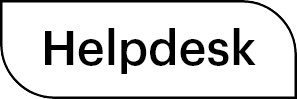

 (
( (
(